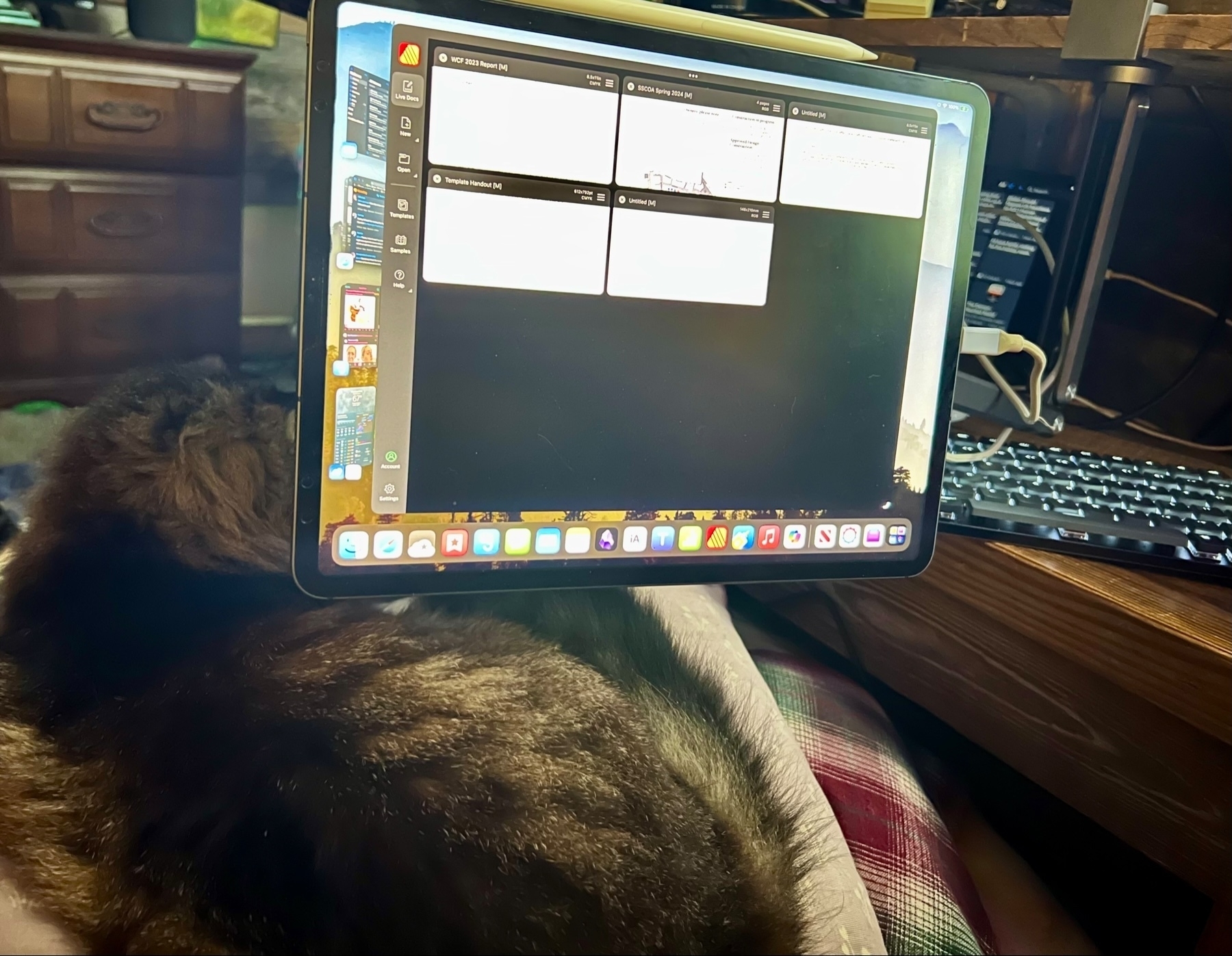Apple
Apple’s marketing of the iPad as a general computing device
Riley Hill at SlatePad has an interesting look back at Apple’s marketing of the iPad as a laptop replacement
Sometimes the iPad is (sort of) marketed as a laptop replacement. Sometimes it’s marketed as a unique kind of device. Being something of an in between product can make iPad difficult to clearly market, but it’s fun to look back at some of the ways Apple has tried to communicate its value over time.
From day one Apple positioned the iPad between the iPhone and Mac. And I’m sure that many buyers were well established Apple users that had both. But in my extended family the iPad was not an in-between device for nerds that already had an iPhone and Mac. Rather, it was the first and only computer for the older generations that had never had a computer. Apple didn’t have to do much to market the iPad to this group. They saw the initial round of iPad ads and bought them without question. And it’s been my observation in the years since that they have all continued using iPads and upgrading every few years when batteries eventually failed or storage ran out.
For my parents, aunts and uncles, the iPad is a fun, easy, safe, no-maintenance device for people that want to use a computer without really thinking about computing. What makes the iPad special is that it gets out of their way. It’s just magic glass. Did Apple know what a hit the iPad would be with the older generations?
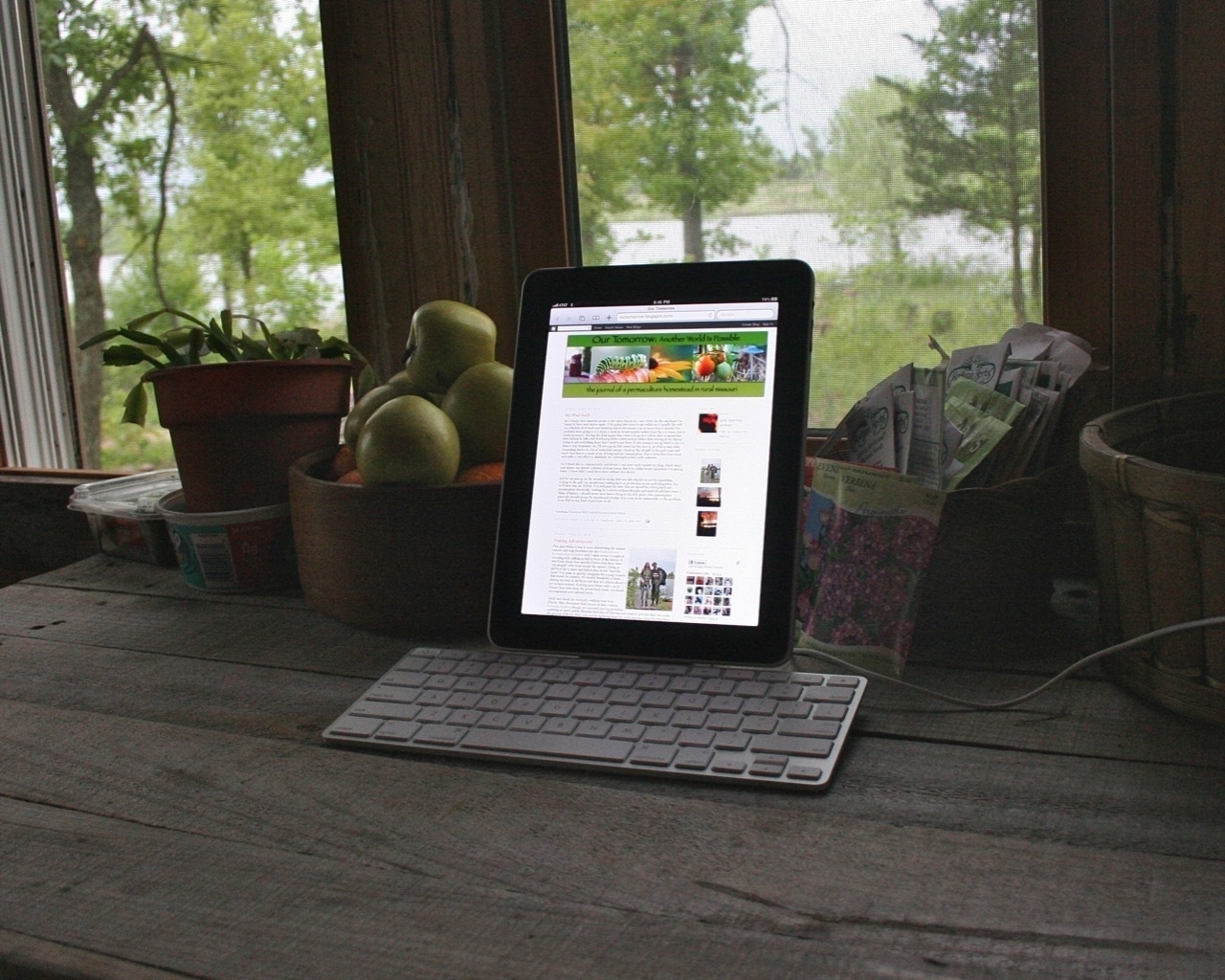 My original iPad docked in Apple’s Keyboard Stand
My original iPad docked in Apple’s Keyboard Stand
I was a Mac user that bought the first iPad and the Keyboard Dock and not long after I found the Gusto app which was likely the first built-for iPad text editor that included an ftp client and an interface specifically for managing web sites. So, early on I was using the iPad for managing client websites.
Jump forward five years to the introduction of the iPad Pro in 2015 and the accompanying statements by Tim Cook in this interview with The Telegraph:
“Yes, the iPad Pro is a replacement for a notebook or a desktop for many, many people. They will start using it and conclude they no longer need to use anything else, other than their phones."
My guess? Apple thought the iPad Pro really could be a notebook/laptop replacement for a few very specific groups of users like students not yet attached to Macs. They really leaned into this group a year later with the smaller 9.7" iPad Pro and the infamous “What’s a Computer?” ad.
But certainly they expected most Mac users would continue using Macs. They weren’t bothered by the idea that a few would switch to the iPad Pro because they knew that many would just end up using both. And they probably hoped that they might add new users that had, up to that point, been using an iPhone along with a Windows laptop.
There’s no way to know if they’ve met their goals with the iPad Pro but they’ve certainly stayed the course in the 9 years since its introduction. Slowly but surely they have iterated iPadOS while improving hardware. They’ve spent considerable time and resources bringing Final Cut Pro and Logic Pro to iPad with version 2 just released.
My hunch is that they are satisfied with the open-ended role of the iPad in the larger Apple ecosystem. I doubt they feel the need to nail it down in the way that pundits want.
Another hunch partly based their Why iPad website is that Apple is primarily marketing the iPad to the younger age brackets. Everything about that page seems to speak to students, creatives and young professionals.
A rare, non-dramatic, measured take on the iPad.
A Serious Talk about iPads. - YouTube
Let's talk about the M4 iPad Pro, iPadOS, WWDC, who the iPad is for, and what it's even good at!
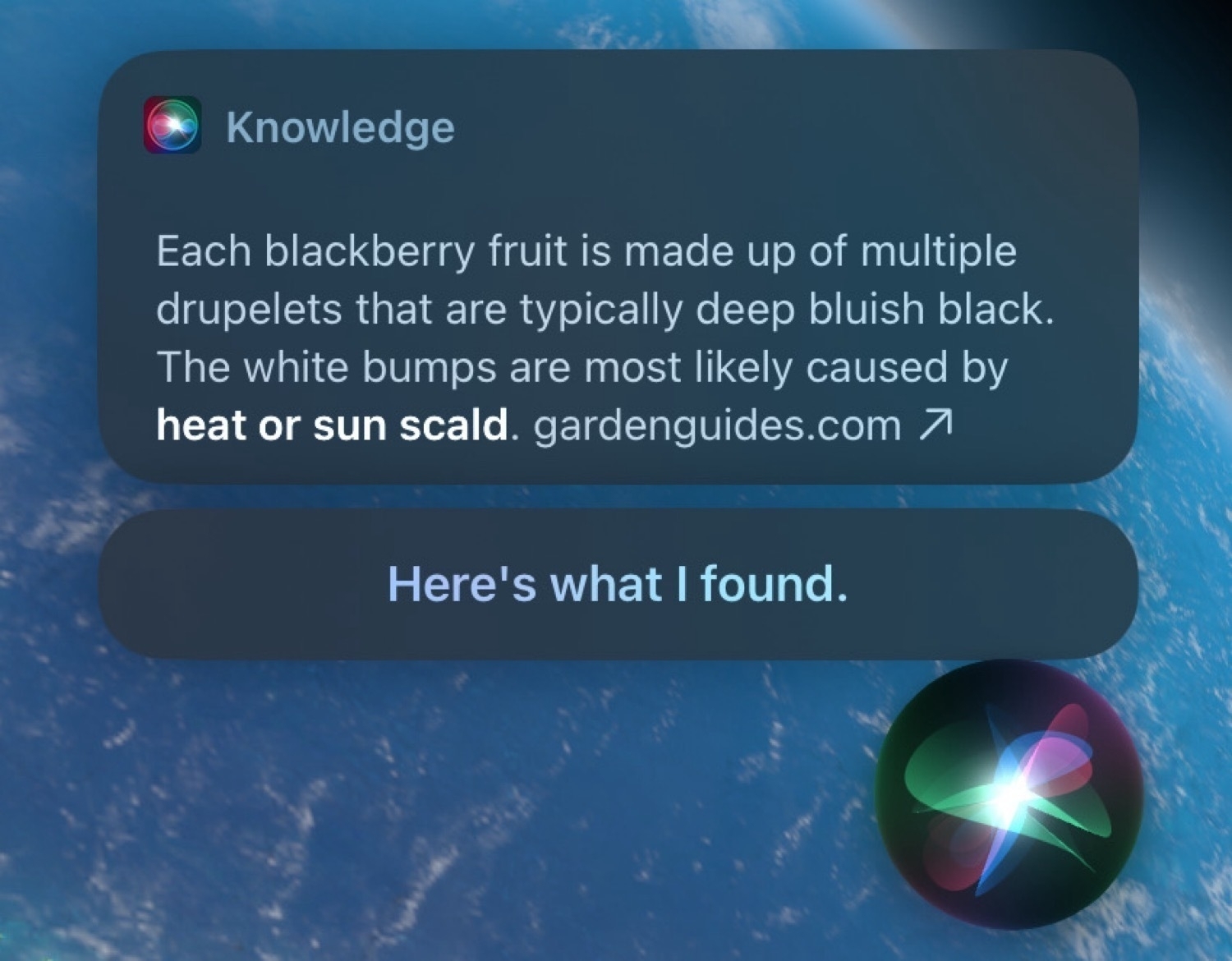
Filing this under Siri is better than pundits will admit. Some parts of my blackberries are white (the individual berry bits) so I asked Siri "why are some of the parts of a blackberry white" and it came back with a real Siri Knowledge answer and a link to a page about White Druplet Disorder.
File this under another iPad user has not bothered to make even a minimal effort to learn how to use their iPad. Over on Threads @mrnathansi writes
I have maxed out my storage on Apple iPad air, because Apple does not allow to offload files 🤔 What is the purpose of Cloud storage then?
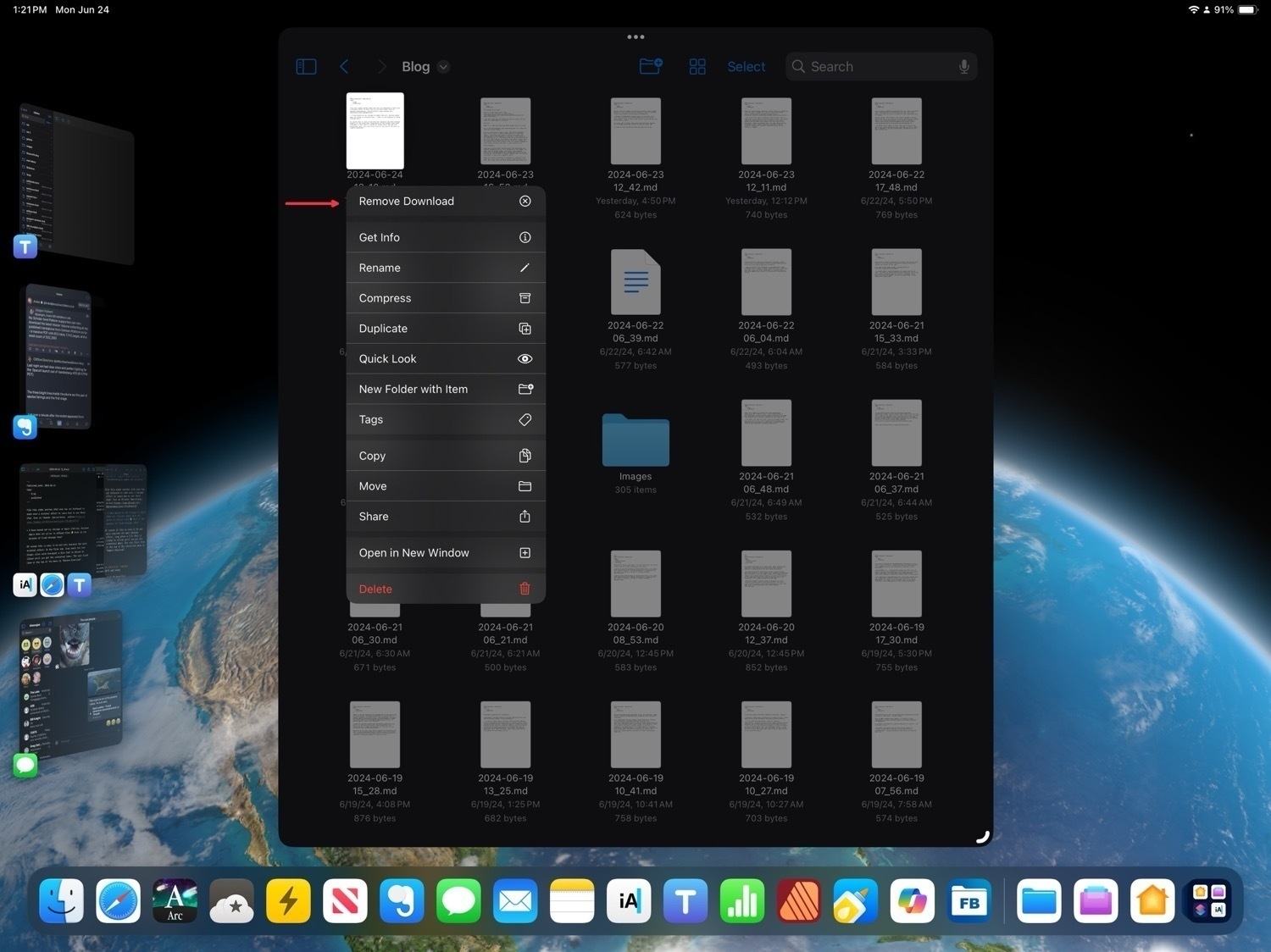
Of course this is easy to do and only requires the most minimal effort: In the Files app, long press (or two finger click with trackpad) a file that is stored in iCloud until you get the contextual menu. The very first item at the top of the menu is "Remove Download".
Over at the Mac Power Users forum iPad user and enthusiast Tom asks:
Why do we even want the iPad to be able to stand alone and serve as a replacement to our Macs?
And then:
What is it about the iPad that makes people want it so much?
It's a fun and thoughtful post explaining what it is about the iPad that he most enjoys.
For me it goes back to Apple's first iPad and the Keyboard Dock. It was, and is, that the iPad starts as a hand held tablet. I love that form factor. A slab of thin glass and aluminum that is the computer. To this day I still marvel at the simplicity of it. The iPhone never hit me the same way and in fact I didn't get my first iPhone until 2012. I always felt the screen was too small and still do. It has it's place and its uses but for me that's when I'm out on a walk or engaged in other outdoor activity. But that's a very specific role.
Transformer
Going back to Steve Jobs' positioning of the iPad during his keynote introduction of it, it's the device in the middle. The iPad, with its larger screen, felt like a real computer without the attached baggage of a keyboard getting in the way. The iPad as a transformer, a modular computer that fits into my environment in ways other computers cannot.
Right now I have it attached to stand that's connected to the shelf next to my futon. I have a similar stand attached to my desk. This allows the iPad to be elevated and moved around to a variety of angles and heights. I've got it elevated to eye level, 16" above my lap where I've got a keyboard/trackpad. The stand has a magnetic attachement for the iPad so I can pull the iPad off easily to move, hand hold it or pop it into the Magic Keyboard. It is the hub of any configuration. The only limit is my imagination and willingness to experiment... well, that and available accessories. I have imagined so many more than currently exist. More than anything I want exactly what Microsoft is offering with the new Surface: a thin keyboard/trackpad combo that connects via Bluetooth. If the Logitech Combo Touch had Bluetooth it would be that.
Touch and multitasking
Interacting via touch has never gotten old. Instantly natural and magical. Like something that shouldn't be possible but is. That's the delight. It's magic paper. That's the connection you describe. Multitasking via touch gestures continues to be a delightful experience and is central to productivity and enjoyment in my use of the iPad.
App ecosystem
My dock is bursting with apps that get daily use. Over the years I've rarely had a problem finding an app solution for what I've needed. It's generally the case that there are several apps to choose from for any particular task I need to do. And it's generally true that a well done, built-for-iPad app doesn't feel like a compromise. The last gap in my toolset was filled by Affinity Publisher in the fall of 2022. Like the other Affinity apps, it sets the bar for what's possible with a "desktop class" app. The opposite approach to that taken by Adobe.
iPadOS
It's become a common request that Apple make a touch MacBook or allow macOS to be installed on iPads. Would I switch to macOS if it were available as an option on the iPad? No. I've come to prefer iPadOS and with each year I enjoy it more as Apple has taken steps to expand it's capabilities. My experience has been made much better by the addition of macOS-like features to iPadOS for those that want them. I think of it as two modes of the same OS. The original basic experience for those that want that and the more advanced Mac-inspired mode that's been added over the past 3-5 years. Most notably, the addition of cursor support, Stage Manager, external display support, and the improved Files app have created a far more capable, flexible experience in iPadOS.
Speaking of Files, just today I learned that Files in iPadOS 18 will be able to erase and reformat hard drives. A feature too small that Apple didn't mention it during the WWDC Keynote. But this is exactly what we can expect: year by year, Apple keeps adding features to close the previous gaps.
Exhibit 3,249 of jumping to the wrong conclusion about iPadOS because it fits the bias and the narrative: djlf on Threads:
iPadOS is fundamentally broken. How is it possible that I can’t drag and drop files onto Google Drive in the app let alone Safari? I can do this on Mac with no issues. But WHY does it not work on iPad?
Of course this is easily done using three different methods: via the Google Drive App, Safari or using the Files app.
It helps to take the time to learn the apps and the OS.
Apple has added another important utility feature to iPadOS 18: the Files app is able to erase and reformat drives. Kaleb Cadle of ByteBits writes:
Now in the Files app on iPadOS 18, when we right click or hold press on an external drive and select “Erase”, new options appear for reformatting the drive. Currently, the format options here are APFS (with options for Case Sensitive or Encrypted), ExFAT, and MS-DOS (FAT), the same format options available in Disc Utility (with the exception of macOS extension formats which wouldn’t make much sense for this feature on iPadOS).
Pundits in 2023-2024: Siri is terrible and must be fixed. Also, Apple is behind in AI and must do something!
Apple at WWDC 2024: We're fixing Siri which is now powered by Apple Intelligence, our in-house LLM which will also help you edit your local text with suggestions when requested.
Pundits: But, wait, what is this, you trained your LLMs on the open web including our websites, without our permission!
I understand last week's dramatic demonstration of frustration at the discovery that Perplexity and others have been ignoring the request of site owners to not scrape content. That seems like an obvious wrong doing. And it's worth pointing out that Perplexity, OpenAI and others that are being used as a substitute for a standard search engine, are offering up their own summarized content that may be more likely to reduce clicks to original content. This seems like the core of the problem.
I've never made an income from my writing but I understand that independent content creators that are making a living via online publishing need click thru. The indexing and scraping of content is not new, that's what Google and other search engines have been doing for years. It's the presentation of the results that are the real problem.
Perhaps the solution might be an industry standard for the presentation of LLM content to users with a limit to generated text and a greater emphasis on attribution and links to the original sources? For example, consider the traditional display of search results via a search engine with the link at the top followed by a summary. I can easily imagine a page of results that present source links front and center with a summary of the source below. Closer to the traditional search engine result in visual formatting but with a longer, better formatted text description beneath the link.
Moving on to Apple's use of public data scraped from the web, I fail to grasp the problem. If it's being used to train the LLM only, what does it matter? It's a use of text in a generic way, nothing like the above example of Perplexity using scraped and very specific text to reuse in the presentation of search results to users. It's a process of a processing of a mass amount of text to teach the model how language is used. Training an LLM is not about world knowledge, it is about language patterns. These are two very different things.
All of the LLMs have been trained in the same way using massive amounts of text. The reaction of some publishers to this aspect of the use of their text seems over-the-top and, frankly, it feels more like attention seeking outrage.
All that said, I would suggest that most tech folk are missing the most significant problem of AI and that's the increase of energy use and the resulting atmospheric emissions. Unlike others in big tech, Apple has been consistent in its climate goals and commitments and has met many of them. Many of these new features will rely users' local devices and those that don't will connect to Apple's custom servers. That portion of the new offering seems likely to be more aligned with achieving climate goals.
On a very serious downside, Apple will also be adding many millions of new users of ChatGBT via Siri's option to use that service. Of all the concerns swirling around the various AI offerings, the extra energy use and carbon being dumped into the atmosphere should be one that is actively discussed and yet I rarely see Apple pundits bring it up. Why is that?
Apparently Apple's new design for tabs in iPadOS 18 app windows is not going over well. Reading these posts I would agree, this looks like a regression. Yuck.
Nico, the developer of the Gamery app has a post, Let's talk about the new tabs and sidebar in iPadOS 18.
Viticci also posted about it, specifically about the design of the new Books app.
Effectively, by eschewing a sidebar, the app has returned to feeling like a blown-up iPhone version – something I hoped we had left behind when Apple announced they wanted to make iPad apps more desktop-class two years ago.
Apple Matches Donations to IDF and Illegal Settlements, Employees Allege
An open letter from Apple employees and shareholders demands the tech giant stop matching employee donations to organizations with ties to the Israeli military assault on the Gaza Strip and ongoing illegal settlement development in the West Bank. The letter, building on a previous demand by Apple employees for a ceasefire in the conflict, calls on the company to “promptly investigate and cease matching donations to all organizations that further illegal settlements in occupied territories and support the IDF.”
Is Applebot a problem?
I generally don't agree with Federico Viticci's post at MacStories about Apple's AI Foundation Models and Applebot Web Scraping:
This blog post, however, pretty much parallels my reaction to the WWDC keynote. Everything was fun and cool until they showed generative image creation that spits out slop “resembling” (strong word) other people; and in this post, everything was cool until they mentioned how – surprise! – Applebot had already indexed web content to train their model without publishers’ consent, who can only opt out now. (This was also confirmed by Apple executives elsewhere.)
As a creator and website owner, I guess that these things will never sit right with me. Why should we accept that certain data sets require a licensing fee but anything that is found “on the open web” can be mindlessly scraped, parsed, and regurgitated by an AI?
Perhaps I'm a weirdo but I actually thought the images Apple shared in the presentation on Image Playground were pretty adorable even the one being referred to as SLOP. Ostensibly an image of a mom in a cape, to my eyes it looked like it could have been clipped out of a Pixar movie. I honestly don't know why so many people seemed to have had such a negative reaction to it.
Mac Nerds: It’s time for you to move on
It’s been a couple days since the WWDC24 keynote when Apple offered no hope to the Mac users of the Apple Nerd Herd that they would be getting any of iPad features they’ve been clamoring for. Folks, it’s time for you to move on. Apple isn’t going to let you put macOS on the iPad. You’ve got at least a year to wait for any hope of being able to put your Final Cut Pro export in the background while you do something else. You’ll have to keep using your Mac for your podcast production. Need to format a drive? Yep, you’ll have to use your Mac. And there’s no sign from Apple that you’ll get any of that next year.
But there is some good news for you: You’ve still got your Mac! There’s no need to continue tormenting yourself. Mac users, I implore you, please, move on. Those of us happy to use the iPad will continue to do so. The Mac is your computer and it’s time for you to accept that.
The clever, cynical, self-satisfied snark at 12:38 (in the podcast) 11:50 (in the YT video) of this Vergecast is much of what’s wrong with tech media. It’s almost as if they think they are the only humans that use technology. It’s why hot takes are often so ridiculous. Maybe take a minute and think about other humans and other use cases? Students, kids, my aunt, will LOVE some of this stuff. It’s okay for some aspects of tech to be cute and fun. But no, they just shit on it right out of the gate.
Also, they clearly don’t fully understand what’s happening and are guessing/speculating as to how it works. They’ll offer plenty of opinions on something they’ve not taken the time to research and understand because, you know, clever snarky hot take wins.
 Guessing I missed out on all the snarky bullshit the Apple nerds have been cleverly spouting for the past few hours. No, wait, actually, I didn't miss it. I spent the time more wisely, harvesting plums from the fruit tree in my yard. Far sweeter than the sourness I would've been subjected to.
Guessing I missed out on all the snarky bullshit the Apple nerds have been cleverly spouting for the past few hours. No, wait, actually, I didn't miss it. I spent the time more wisely, harvesting plums from the fruit tree in my yard. Far sweeter than the sourness I would've been subjected to.
For anyone fed up with Adobe and their latest shenanigans the Affinity apps are now on sale, 50% off. It's an absolute steal. Publisher is my most used app on the iPad and it, along with the other two Affinity apps, set the bar for full, desktop class iPad apps.
Affinity V2 Universal License
Get Version 2 of Affinity Designer, Affinity Photo and Affinity Publisher on all operating systems, including iPad, for one low bundle price.
All apps. All platforms.No subscription.
Was
USD$164.99Now $82.99One-off payment, excl. tax
A good take on the iPad and iPadOS for computing.
@thatchriscarley COULD Apple give it macOS? Maybe… I don’t think it’s likely. #ipad #tech #apple #fyp #foryou #ios #tips #rant ♬ original sound - Chris Carley
The myth of the over-powered iPad
I came upon iPad enthusist Riley Hill’s website Slate Pad a couple days ago via his post about the new M4 iPad Pro. He asks: What Does iPad Pro Taking Advantage Of the M4 Even Mean? – SlatePad
Stop me if you’ve heard this one before. “The iPad has class leading hardware, but we’re just waiting for software that takes advantage of
”. No matter what changes and improvements Apple makes to iPadOS, they are still not enough to make proper use of the hardware. I come across this idea so frequently on social media, more so since the M4 iPad Pros were released. The idea got me thinking…what does “taking advantage of the hardware” really mean?
Yep.
My Siri Confession
Amongst the Apple nerds and pundits, Siri is one of the most disliked Apple technologies. It’s been a constant complaint for years. “I found this on the web, check it out” is the most commonly repeated quote to deride the experience of using Siri. I’ve certainly gotten that response more than a few times.
But I still use Siri everyday with generally excellent results. Unlike popular AI chatbots that suggest eating rocks and glue, Siri actually performs simple tasks effectively and provides helpful facts and information when I request it.
I’ll illustrate with the following Siri exchange I had yesterday afternoon. I was on a walk and my neighbors were sitting outside so I stopped for a few minutes to visit. During the conversation they asked if I’d watched any interesting movies or shows recently. At some point in the ensuing conversation about movies and tv shows something they said reminded me of a Denzel Washington movie I couldn’t remember the title of. After sharing a few things about the movie with them the title had not come to me so, via Air Pods to my iPhone I said “Siri, Denzel Washington was in a movie around 2005 that was set in New Orleans and involved time travel, what was it?”
The iPad is the touch first computer for the rest of us
Well, now, this is an interesting iPad headline and different from most that I've seen: Why Reviewers Lament iPadOS While Users Absolutely Love It | PetaPixel. Jeremy Gray at PetaPixel writes:
In the days and weeks after the launch of the new iPad Pro from Apple, I noticed quite a bit of discourse responding to critical reception of the tablet that boils down to this: If iPadOS is so bad, why are so many creators using nothing else?
Hmm. I'm familiar with the reviewer opinion that iPadOS is too simple, too locked down. I'm not sure I've seen reviewers ask why so many creators are using iPads.
If I’m in the cabin my favorite place to work is the futon and Rosie’s favorite place is my lap. A stand to suspend the iPad above her provides a partial solution though I still have difficulty positioning the keyboard and trackpad. 🤣