iPad
Apple’s marketing of the iPad as a general computing device
Riley Hill at SlatePad has an interesting look back at Apple’s marketing of the iPad as a laptop replacement
Sometimes the iPad is (sort of) marketed as a laptop replacement. Sometimes it’s marketed as a unique kind of device. Being something of an in between product can make iPad difficult to clearly market, but it’s fun to look back at some of the ways Apple has tried to communicate its value over time.
From day one Apple positioned the iPad between the iPhone and Mac. And I’m sure that many buyers were well established Apple users that had both. But in my extended family the iPad was not an in-between device for nerds that already had an iPhone and Mac. Rather, it was the first and only computer for the older generations that had never had a computer. Apple didn’t have to do much to market the iPad to this group. They saw the initial round of iPad ads and bought them without question. And it’s been my observation in the years since that they have all continued using iPads and upgrading every few years when batteries eventually failed or storage ran out.
For my parents, aunts and uncles, the iPad is a fun, easy, safe, no-maintenance device for people that want to use a computer without really thinking about computing. What makes the iPad special is that it gets out of their way. It’s just magic glass. Did Apple know what a hit the iPad would be with the older generations?
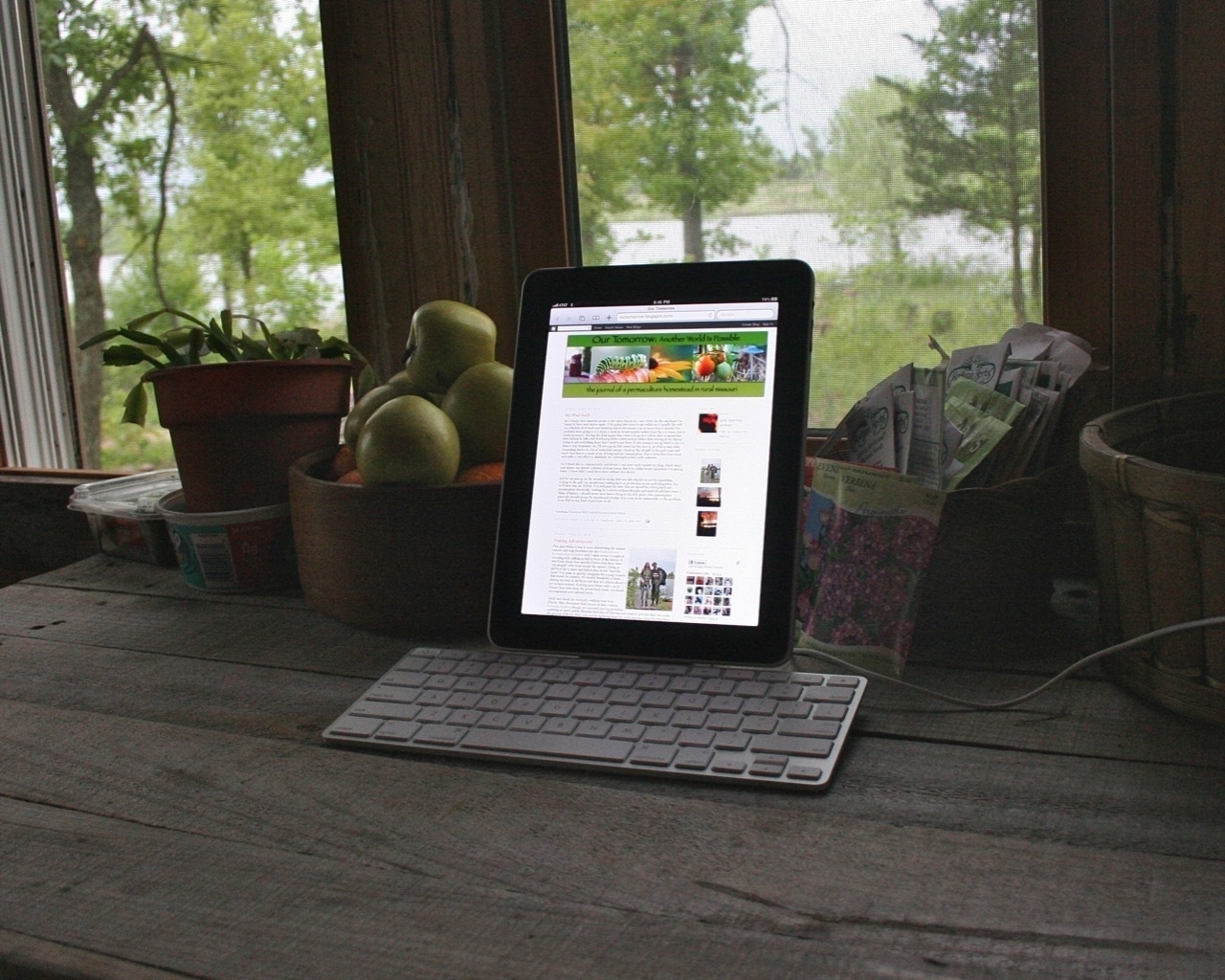 My original iPad docked in Apple’s Keyboard Stand
My original iPad docked in Apple’s Keyboard Stand
I was a Mac user that bought the first iPad and the Keyboard Dock and not long after I found the Gusto app which was likely the first built-for iPad text editor that included an ftp client and an interface specifically for managing web sites. So, early on I was using the iPad for managing client websites.
Jump forward five years to the introduction of the iPad Pro in 2015 and the accompanying statements by Tim Cook in this interview with The Telegraph:
“Yes, the iPad Pro is a replacement for a notebook or a desktop for many, many people. They will start using it and conclude they no longer need to use anything else, other than their phones."
My guess? Apple thought the iPad Pro really could be a notebook/laptop replacement for a few very specific groups of users like students not yet attached to Macs. They really leaned into this group a year later with the smaller 9.7" iPad Pro and the infamous “What’s a Computer?” ad.
But certainly they expected most Mac users would continue using Macs. They weren’t bothered by the idea that a few would switch to the iPad Pro because they knew that many would just end up using both. And they probably hoped that they might add new users that had, up to that point, been using an iPhone along with a Windows laptop.
There’s no way to know if they’ve met their goals with the iPad Pro but they’ve certainly stayed the course in the 9 years since its introduction. Slowly but surely they have iterated iPadOS while improving hardware. They’ve spent considerable time and resources bringing Final Cut Pro and Logic Pro to iPad with version 2 just released.
My hunch is that they are satisfied with the open-ended role of the iPad in the larger Apple ecosystem. I doubt they feel the need to nail it down in the way that pundits want.
Another hunch partly based their Why iPad website is that Apple is primarily marketing the iPad to the younger age brackets. Everything about that page seems to speak to students, creatives and young professionals.
A rare, non-dramatic, measured take on the iPad.
A Serious Talk about iPads. - YouTube
Let's talk about the M4 iPad Pro, iPadOS, WWDC, who the iPad is for, and what it's even good at!
File this under another iPad user has not bothered to make even a minimal effort to learn how to use their iPad. Over on Threads @mrnathansi writes
I have maxed out my storage on Apple iPad air, because Apple does not allow to offload files 🤔 What is the purpose of Cloud storage then?
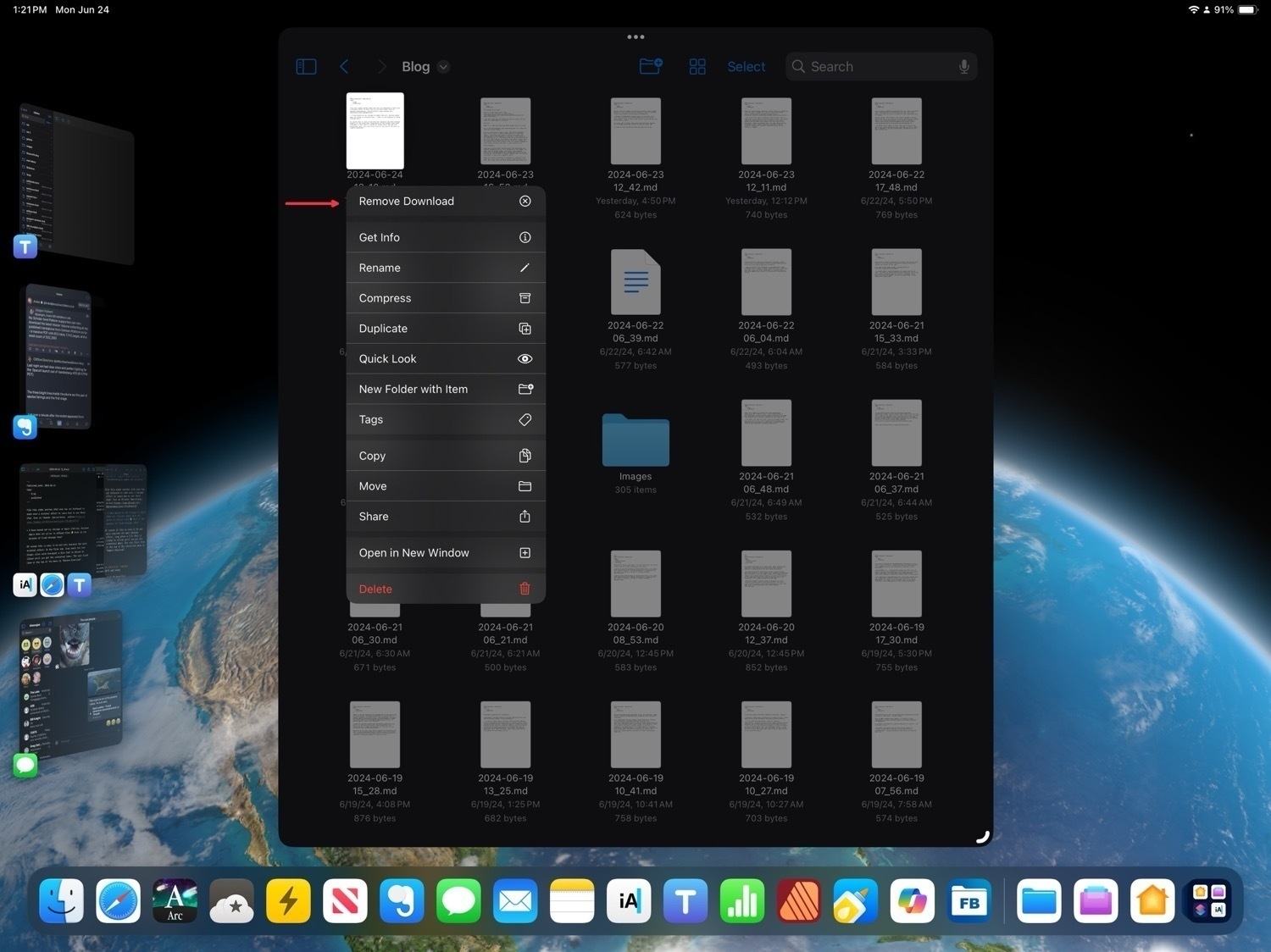
Of course this is easy to do and only requires the most minimal effort: In the Files app, long press (or two finger click with trackpad) a file that is stored in iCloud until you get the contextual menu. The very first item at the top of the menu is "Remove Download".
Over at the Mac Power Users forum iPad user and enthusiast Tom asks:
Why do we even want the iPad to be able to stand alone and serve as a replacement to our Macs?
And then:
What is it about the iPad that makes people want it so much?
It's a fun and thoughtful post explaining what it is about the iPad that he most enjoys.
For me it goes back to Apple's first iPad and the Keyboard Dock. It was, and is, that the iPad starts as a hand held tablet. I love that form factor. A slab of thin glass and aluminum that is the computer. To this day I still marvel at the simplicity of it. The iPhone never hit me the same way and in fact I didn't get my first iPhone until 2012. I always felt the screen was too small and still do. It has it's place and its uses but for me that's when I'm out on a walk or engaged in other outdoor activity. But that's a very specific role.
Transformer
Going back to Steve Jobs' positioning of the iPad during his keynote introduction of it, it's the device in the middle. The iPad, with its larger screen, felt like a real computer without the attached baggage of a keyboard getting in the way. The iPad as a transformer, a modular computer that fits into my environment in ways other computers cannot.
Right now I have it attached to stand that's connected to the shelf next to my futon. I have a similar stand attached to my desk. This allows the iPad to be elevated and moved around to a variety of angles and heights. I've got it elevated to eye level, 16" above my lap where I've got a keyboard/trackpad. The stand has a magnetic attachement for the iPad so I can pull the iPad off easily to move, hand hold it or pop it into the Magic Keyboard. It is the hub of any configuration. The only limit is my imagination and willingness to experiment... well, that and available accessories. I have imagined so many more than currently exist. More than anything I want exactly what Microsoft is offering with the new Surface: a thin keyboard/trackpad combo that connects via Bluetooth. If the Logitech Combo Touch had Bluetooth it would be that.
Touch and multitasking
Interacting via touch has never gotten old. Instantly natural and magical. Like something that shouldn't be possible but is. That's the delight. It's magic paper. That's the connection you describe. Multitasking via touch gestures continues to be a delightful experience and is central to productivity and enjoyment in my use of the iPad.
App ecosystem
My dock is bursting with apps that get daily use. Over the years I've rarely had a problem finding an app solution for what I've needed. It's generally the case that there are several apps to choose from for any particular task I need to do. And it's generally true that a well done, built-for-iPad app doesn't feel like a compromise. The last gap in my toolset was filled by Affinity Publisher in the fall of 2022. Like the other Affinity apps, it sets the bar for what's possible with a "desktop class" app. The opposite approach to that taken by Adobe.
iPadOS
It's become a common request that Apple make a touch MacBook or allow macOS to be installed on iPads. Would I switch to macOS if it were available as an option on the iPad? No. I've come to prefer iPadOS and with each year I enjoy it more as Apple has taken steps to expand it's capabilities. My experience has been made much better by the addition of macOS-like features to iPadOS for those that want them. I think of it as two modes of the same OS. The original basic experience for those that want that and the more advanced Mac-inspired mode that's been added over the past 3-5 years. Most notably, the addition of cursor support, Stage Manager, external display support, and the improved Files app have created a far more capable, flexible experience in iPadOS.
Speaking of Files, just today I learned that Files in iPadOS 18 will be able to erase and reformat hard drives. A feature too small that Apple didn't mention it during the WWDC Keynote. But this is exactly what we can expect: year by year, Apple keeps adding features to close the previous gaps.
Exhibit 3,249 of jumping to the wrong conclusion about iPadOS because it fits the bias and the narrative: djlf on Threads:
iPadOS is fundamentally broken. How is it possible that I can’t drag and drop files onto Google Drive in the app let alone Safari? I can do this on Mac with no issues. But WHY does it not work on iPad?
Of course this is easily done using three different methods: via the Google Drive App, Safari or using the Files app.
It helps to take the time to learn the apps and the OS.
Apple has added another important utility feature to iPadOS 18: the Files app is able to erase and reformat drives. Kaleb Cadle of ByteBits writes:
Now in the Files app on iPadOS 18, when we right click or hold press on an external drive and select “Erase”, new options appear for reformatting the drive. Currently, the format options here are APFS (with options for Case Sensitive or Encrypted), ExFAT, and MS-DOS (FAT), the same format options available in Disc Utility (with the exception of macOS extension formats which wouldn’t make much sense for this feature on iPadOS).
Apparently Apple's new design for tabs in iPadOS 18 app windows is not going over well. Reading these posts I would agree, this looks like a regression. Yuck.
Nico, the developer of the Gamery app has a post, Let's talk about the new tabs and sidebar in iPadOS 18.
Viticci also posted about it, specifically about the design of the new Books app.
Effectively, by eschewing a sidebar, the app has returned to feeling like a blown-up iPhone version – something I hoped we had left behind when Apple announced they wanted to make iPad apps more desktop-class two years ago.
Mac Nerds: It’s time for you to move on
It’s been a couple days since the WWDC24 keynote when Apple offered no hope to the Mac users of the Apple Nerd Herd that they would be getting any of iPad features they’ve been clamoring for. Folks, it’s time for you to move on. Apple isn’t going to let you put macOS on the iPad. You’ve got at least a year to wait for any hope of being able to put your Final Cut Pro export in the background while you do something else. You’ll have to keep using your Mac for your podcast production. Need to format a drive? Yep, you’ll have to use your Mac. And there’s no sign from Apple that you’ll get any of that next year.
But there is some good news for you: You’ve still got your Mac! There’s no need to continue tormenting yourself. Mac users, I implore you, please, move on. Those of us happy to use the iPad will continue to do so. The Mac is your computer and it’s time for you to accept that.
For anyone fed up with Adobe and their latest shenanigans the Affinity apps are now on sale, 50% off. It's an absolute steal. Publisher is my most used app on the iPad and it, along with the other two Affinity apps, set the bar for full, desktop class iPad apps.
Affinity V2 Universal License
Get Version 2 of Affinity Designer, Affinity Photo and Affinity Publisher on all operating systems, including iPad, for one low bundle price.
All apps. All platforms.No subscription.
Was
USD$164.99Now $82.99One-off payment, excl. tax
A good take on the iPad and iPadOS for computing.
@thatchriscarley COULD Apple give it macOS? Maybe… I don’t think it’s likely. #ipad #tech #apple #fyp #foryou #ios #tips #rant ♬ original sound - Chris Carley
The myth of the over-powered iPad
I came upon iPad enthusist Riley Hill’s website Slate Pad a couple days ago via his post about the new M4 iPad Pro. He asks: What Does iPad Pro Taking Advantage Of the M4 Even Mean? – SlatePad
Stop me if you’ve heard this one before. “The iPad has class leading hardware, but we’re just waiting for software that takes advantage of
”. No matter what changes and improvements Apple makes to iPadOS, they are still not enough to make proper use of the hardware. I come across this idea so frequently on social media, more so since the M4 iPad Pros were released. The idea got me thinking…what does “taking advantage of the hardware” really mean?
Yep.
The iPad is the touch first computer for the rest of us
Well, now, this is an interesting iPad headline and different from most that I've seen: Why Reviewers Lament iPadOS While Users Absolutely Love It | PetaPixel. Jeremy Gray at PetaPixel writes:
In the days and weeks after the launch of the new iPad Pro from Apple, I noticed quite a bit of discourse responding to critical reception of the tablet that boils down to this: If iPadOS is so bad, why are so many creators using nothing else?
Hmm. I'm familiar with the reviewer opinion that iPadOS is too simple, too locked down. I'm not sure I've seen reviewers ask why so many creators are using iPads.
If I’m in the cabin my favorite place to work is the futon and Rosie’s favorite place is my lap. A stand to suspend the iPad above her provides a partial solution though I still have difficulty positioning the keyboard and trackpad. 🤣
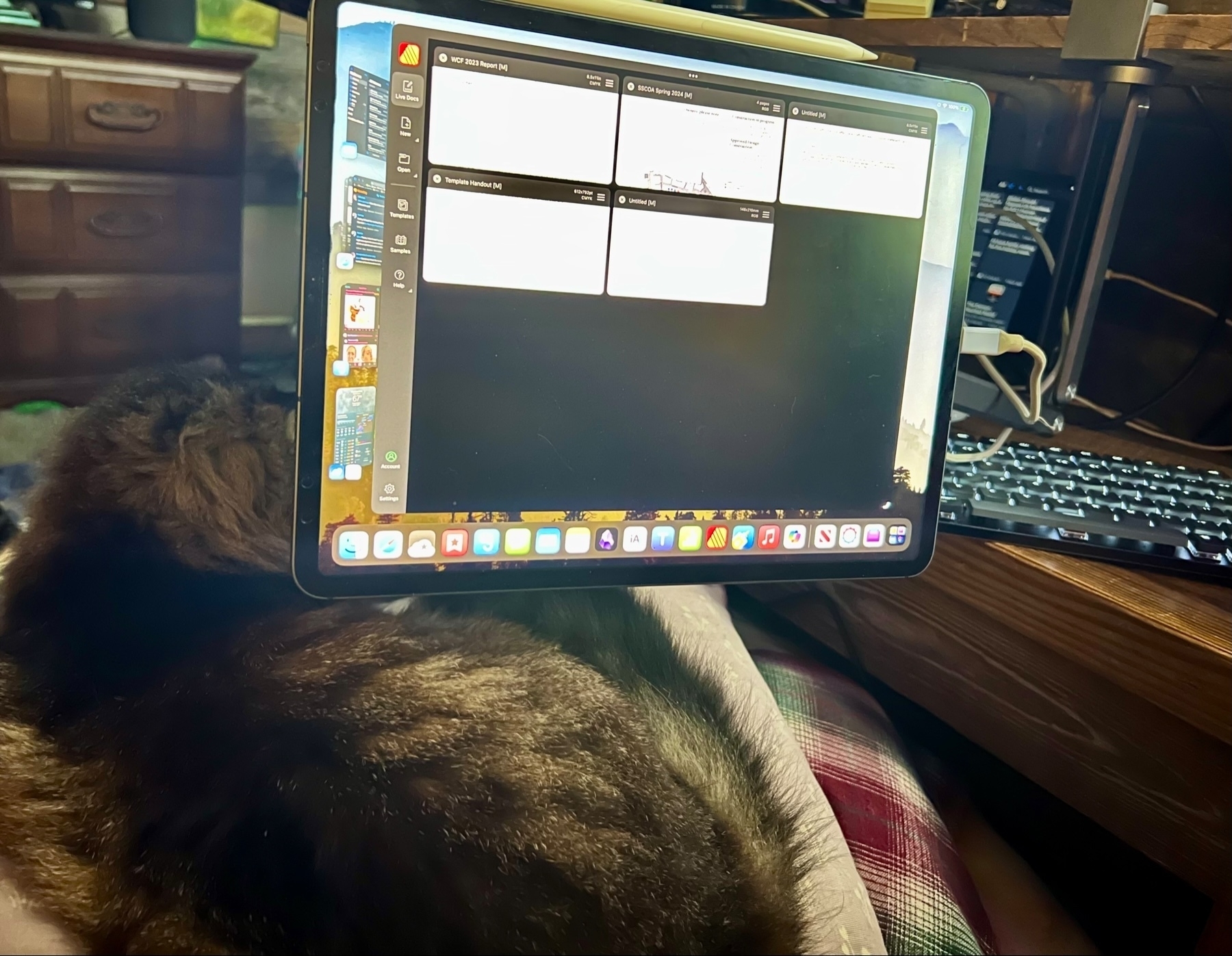
Concerning the state of iPadOS and a very tired Federico Viticci
Federico Viticci’s recent post, Not an iPad Pro Review: Why iPadOS Still Doesn’t Get the Basics Right, has been circulating this week and I finally finished it. While I agree with some of his suggestions in various sections, most of it reads to me as his personal wishlist of nice-to-haves rather than the basics he deems essential.
His concluding paragraphs made me chuckle. Apparently he’s tired of people disagreeing with him and any of us that do are deluded. Look, my dude, I’m not sure I’ve come across anyone suggesting that iPadOS is perfect, is anyone actually saying that? I am someone who is actually quite satisfied with iPadOS and the path it has been on. It’s okay that people disagree, we can do that. And I guess he can just continue being tired of hearing opinions that do not agree with his.
After WWDC 2022 Federico Viticci was very loud in his advocacy that Stage Manager should be optimized to run on older iPads many of which had only 4 to 6GB of memory.
In his recent post about Why iPadOS Still Doesn’t Get the Basics Right - MacStories he’s complaining that Stage Manager should do more because new iPads are more powerful.
Which is it? Build features that take advantage of more powerful iPads or restrict features to accommodate older hardware?
Stage Manager is still limited to four windows at once. Despite the iPad Pro becoming more and more powerful over time… Stage Manager still forces you to work with only four windows shown on-screen at once. Imagine if a 13-inch MacBook Air could only let you see four windows at the same time.
The perception of the iPad is stuck in a rut created by the Apple enthusiast community
This comment from a thread at MacRumors about Joanna Stern’s iPad Pro review explains a point I’ve been trying to make for awhile:
It can be frustrating to repeatedly highlight that many tech reviewers overlook that their use of a computer is not the only use of computers. Apart from digital artists, who may prefer to use an iPad over a traditional laptop for some of their work, several other mobile professionals use the iPad Pro because, for their specific needs, it provides a superior computing experience.
For instance, if you frequently scan and mark up documents for work, the iPad Pro is a better option than a MacBook Pro. Similarly, if you conduct virtual real estate walkthroughs with clients, the front and rear-facing cameras on the iPad Pro can be useful. If you’re an event producer, the iPad Pros has a better color-accurate screen and powerful audio. Finally, if you’re an architect or contractor working on-site, having a lightweight, powerful computer to conduct integrated location scans with LiDar measurements is a feature only available on the iPad Pro.
The iPad Pro is not a limited laptop; it is a high-performance tablet computer. It’s important to note that the majority of users on these forums, as well as tech journalists, are basic iPad users. Therefore, it is important to recognize that the iPad Pro may not be the ideal device for them. Fortunately, Apple offers the base iPad at a very reasonable price, which is a great alternative for those who don’t need the advanced features of the iPad Pro.
Apple’s iPad Pro Marketing Failure — They don’t even try
Discussing Apple’s recent iPad marketing on his website Tedium, Ernie Smith discusses what’s wrong with Apple’s marketing to creatives in 2024, particularly the marketing of the iPad to creatives. He and I had had a conversation on Mastodon the day before and he mentions me in the context of this point:
I am not convinced that Apple is doing a great job targeting users like him with their marketing—there was a scene in Tuesday’s keynote where an iPad was being used to manage a video shoot that struck me as particularly off-key—but I will not deny that they’re out there and they exist. I think the real problem is that Apple has not done a particularly good job of closing the gap between iPad users, many of whom did not grow up with traditional computing experiences, and Mac users, who did and have largely been left out of the touchscreen revolution for what feel like purely business reasons.
Currently Apple’s iPad playlist on YouTube has 4 videos. Let me say that again. Apple’s YouTube playlist for iPad has FOUR videos and one of those is for the “all-new iPad Mini” from two years ago.
THAT. IS. RIDICULOUS.
Apple, make an effort to demonstrate how an iPad can be a useful computer.
Doc Rock on the May 7th episode of MacBreak Weekly is the first podcaster I’ve heard to clearly call-out the ridiculous iPad hot takes so common these days, especially in regard to the iPad Pro.
“It’s funny when a lot of the conversation around the pro or the not pro is always about productivity. The people don’t talk about what type of productivity you’re doing, right? If you’re doing everything in notion or Evernote or something of that nature, then again, maybe it doesn’t matter, right?
But if your productivity is based around SketchUp or they showed, not Blender, they showed ZBrush, some other things like that, those all count. Those all count and they do actually tax pretty hard. If you’re a logic person and you’re running pretty heavy logic action, which a lot, as an ex DJ, I would tell you, a lot of music people use iPads.
What happens, the general tech person in our circle and the general YouTuber, also my circle, they always talk about it like the way it matches them. People forget about Bechtel, who’s doing civil engineering and their iPads are running really high level tests. People forget about all the restaurants, which is why you want 128 gigabyte model, because all they do is use them for retail.
And they run one app and one app only. “People forget about education, healthcare, occupational therapies, all of the things that you use an iPad for other than you who just use it to watch Netflix. And I get that and knock yourself out player.
But like, don’t be like Apple doesn’t have the knowledge of who they’re selling to when they make these devices. And it cracked me up every time because people always have these weird hot takes. And one of the ones was, why put the M4 in this first?”