iPad Workflow- Using Shortcuts to process images for the web
Convert image or pdf, resize, save, rename and extract alt text with two taps
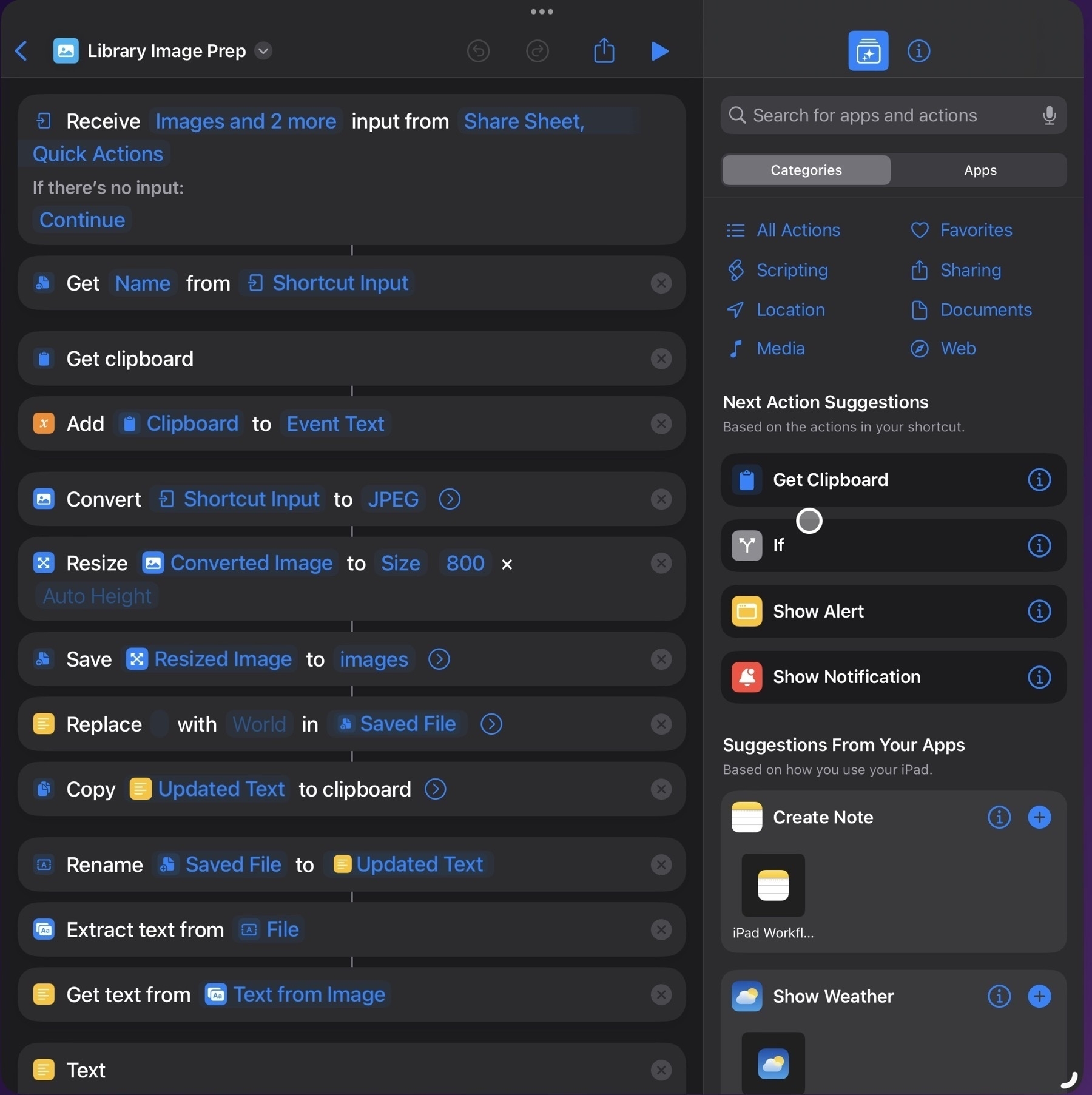
One of my regular tasks is updating the front page of our regional library website, either adding upcoming events or removing finished events. Our front page is a grid of event flyers with an expandable accordion under the flyer that contains a text description of the event, usually very similar to the flyer itself. A staff member emails the flyer with the accompanying text.
Previously my process was to have Mail and Textastic open side-by-side for easy copy/pasting. The attached flyer images are a mix of pdf, jpg or png. In the past I would have saved to Photos then selected them all and used a Shortcut to export to the website’s image folder in Files, converting them all to jpegs at a preset size and quality. Fairly quick and easy. I still had to rename the files and then I would proceed to copy the event text from the email and paste it into the html, manually copying or typing the name of image files into the html.
But in recent months I’ve added new steps to the shortcut. Now the shortcut will first process text in the clipboard, turning it into a variable, then it extracts the text of the flyer and adds it to the clipboard. Then the shortcut puts all the text together into a field which it copies to the clipboard. I’m not sure why I didn’t add these steps in earlier. This is the third revision of this shortcut, each time new steps have been added to streamline the process.
The only downside is that I can only do one image at a time which isn’t too bad as the typical email only has 2 to 4 such files. Overall I’m still saving far more time with this approach.
So, here’s how it flows from my perspective as a user: I select the text of an event in the email sent to me and copy it. Then I select the image or pdf in the message and select share then select the shortcut. The shortcut runs and brings Textastic to the forefront. I just scroll in my html document to where the new event text/photo is to be inserted then paste. Done! I still have to spend a minute there adding a couple of paragraph tags and a quick clean-up any errors in the text extraction but it works pretty well and the whole process only takes a few seconds after I paste.
So, while the original process was 6-8 minute back and forth between Mail and Textastic with bits of text editing, copy/pasting in Textastic, the new process is a text selection and copy, 2 trackpad taps in Mail then a paste. About 20 seconds.
Shortcuts is a fantastic timesaver for repetitive tasks and it’s an app I keep finding new ways to use.