Apple
- For the iPad fans, in case it’s not obvious, that’s a reference to Apple’s “What’s a computer” ad from several years ago.
- I do own a car but miles driven over the past year are very low at 150. 300 miles over past two years. Only driving necessary trips for groceries/supplies from town. Around 10 trips per year.
- Continue to conserve electricity as much as possible. Example data, it's 55° in cabin this morning. Winter is easier as it's no problem to just add layers as needed. Even at 55-60° I'm cozy and comfortable. Summer is more difficult. Lots of humidity in Missouri but summer temps have been lower than what most have had to contend with the past few years. In any case, as with heating, cooling a smaller space is less energy. I try to keep it between 76-80. Probably averaging 77-78 most days.
- I've not traveled by air in 20 years.
- I have no kids and at 54, single and having had a vasectomy several years ago it's assured I'l continue to not have any.
- My diet is nearly vegan. I do ice cream, occasional cheese, occasional eggs, occasional fish. A note about meat: I don't buy it but if my family are offering fish caught locally I'll eat some of that. Also, if left-over meat of almost any kind is going to get thrown away I'll eat it so it's not wasted.
- I do most outdoor work by hand. As mentioned above, most road work this past fall was with no fossil fuels. My uncle has a tractor and I did help him with his section of road. I worked by hand and helped direct him on the tractor. Surprisingly some things are actually better done with hand tools. I try to minimize grass lawn but I do have some to cut. Also, areas where invasive lespedeza has moved in has to be mowed. I use a battery/electric mower that's charged with solar panels.
- Re-use and recycling. I continue my trend of few to no clothing purchases. Between clothing given to me by folks that are cleaning storage/closets I usually have far more than I need. I've nearly eliminated hard plastic packaging from store bought items. With just one or two exceptions everything I buy comes recyclable steel or in paper or paperboard that I compost. Some food comes in pastic bags (lentils, beans, tortillas) but that's about it. I've recently discovered the joys of waffles made from flour and a waffle iron. I'm not a big bread eater but I'm going to try to use waffes as a bread substitute.
- I looked a bit further at what didn’t work before. Namely, the interface fonts were too small, especially the sidebar file navigation. Found a fix which made a huge difference.
- Along the same line, I’d previously found the interface to be not quite right. As many have commented, it just felt a bit off. This time I’ve found a theme I like and am enjoying the experience more as a result.
- I added a new purpose/task to the app that I’m enjoying. Daily interstitial journaling. Thus far that’s also fairly sticky and Obsidian seems to be a good place for it. Though, in truth, that could also be done easily in Notes.
- Easy, one tap publishing to micro.blog. I moved away from WordPress entirely and have settled into micro.blog for 2 blogs previously hosted at WordPress. iA Writer has excellent publishing for micro.blog and so does Obsidian (via a plugin).
- I have come to prefer Obsidan’s sidebar over iA Writer for file navigation. Obsidian uses disclosure triangles to dropdown the file list of a folder which seems a bit easier than iA Writer’s use of columns that move one back and forth.
- With Textastic and the Files app I manage thousands of files in client websites.
- As of 2023 fully featured "desktop" class apps like the Affinity suite from Serif are the tools I need to produce annual reports, newsletters and brochures for clients.
- I use Safari and Numbers to help a client manage thousands of records in his email lists as well as class/workshop enrollments at his retreat.
- I use Ferrite, Safari, iA Writer, Textastic and the Files app to produce and publish a series of oral histories for the local library.
- I used Numbers and Procreate for my amateur astronomy recording of observations and occasional sketching/painting of astronomical objects.
- If you truly feel drawn to the iPad then learn how to use it. Really learn how to use it. It's not that different from the Mac. But be patient, spend time with it and understand it feels different from the Mac. Similar, but not the same.
- Going to say that again: Similar, but not the same. Don't expect it to be exactly the same. That leads to frustration.
- Get a keyboard, mouse, trackpad.
- You'll want the big screen if you want to use this like a full-on computer.
- Before you jump in make a list of the things you need to do with a computer and compare to the things that can't be done on an iPad.
- Monday - A client needed a questionnaire laid out in a 2 page spread that would fit in a larger document.
- Tuesday - A different client scheduled their regular quarterly newsletter. Also, Tuesday, I met with the staff of the local library where I volunteer. The agenda was the reboot of our oral history interview series which is published as a podcast but is also being added to a new local history website.
- Wednesday, Thursday and Fridaywere spent doing the work.
- The main point in using a stand like this is to raise the iPad fairly high, getting it much closer to eye level.
- With two hinges it is adjustable to any angle, far better than the limited angles available with iPad Magic Keyboard or other folio style keyboards.
- This stand is the older style of stand with a non-magnetic back and two support brackets on the bottom to hold the iPad. The newest magnetic stands look very clean and hold the iPad in place but only work with one size iPad based on the current model designs. They're also more expensive. These older style stands are sturdy and the cost is usually less than $25 compared to the magnetic stands that usually come in above $70.
- I like being able to place my current keyboard of choice on the base while typing.
The iPad Pro, Mac and Vision Pro can all co-exist
It’s been a couple weeks since Apple released it’s iPad Face Computer and various memes are bouncing around the pundit echo chamber. I’ve not tried it and don’t expect to anytime in the foreseeable future. I have issues with vertigo that would likely make it less than optimal but, also, it’s far beyond my budget. All that said, as the iPad is my preferred computer, I see the merits of VisionOS being based on iPadOS and that brings me to the primary point of this post.
It’s been an ongoing meme in the Apple pundit and social mediaverse that Apple should bring macOS to the iPad Pro. I don’t think it will and I hope it doesn’t.
For those that want macOS on an iPad, VisionOS has the solution. Build in native support for screen sharing with a Mac. If your preference is the Mac and the iPad is a secondary device then you’ll likely havea Mac nearby and the screen sharing that VisionOS offers would likely work just fine. I’ve got a Mac as a file server and when I need to check in on it to update the OS the Screens app is perfect. I login and it feels as though I’m using macOS on the iPad. The only drawback that would likely be solved by a solution provided by Apple is that the Mac’s screen dimension is different resulting in black bars along the top and bottom of the iPad screen. I’d guess Apple would provide a full screen solution.
Apple getting weird?
Jason Snell wants Apple to get weird. Here’s my pitch for a new iPad Studio. Hang with me for a minute because this is, well, weird.
The M series board, battery and everything that we now know as an iPad is not behind a screen. It’s a keyboard. It’s the base where most of the weight is. And it has more ports.
The touch screen would be thinner and lighter than what we now know as an iPad. It would also have a battery just for the screen and the most minimal hardware to connect the two wirelessly. Dock the screen to the keyboard to charge the screen and Pencil. Use it docked as a laptop. Remove the screen to use it as a tablet. Hold it, put it in a raised stand, walk around within the wireless range of the base unit. It’s thinner and lighter when used hand held. Comes as a 13 and 15". This is the mobile screen for the laptop form factor.
An additional, desktop form factor is possible with an add-on accessory: a 24" desktop touch screen for graphic design that has a base unit that allows it to fold down at a low angle for use as a graphics tablet or positioned upright as a traditional screen. Or use it with any Apple Studio Display without touch input.
This would NOT run macOS. iPadOS only.
What we currently know as the iPad Pro would also continue in a less radical form. The screen would remain the iPad with a new, more lap-top like base as is rumored. It would have its own battery. The current iPad Pro battery would retain it’s current 10 hour life but could be charged by the base. The base would add additional ports though the iPad itself would still just have one USB C port.
There you have it. The new iPad Pro and iPad Studio.
An easy hack for an ever present clipboard history for iPad!
This is fairly easy and straightforward though it requires more than one Apple device. Ensure that you’ve got handoff/continuity turned on for the shared clipboard on your devices.
Install an app like PastePal or another similar app that has iCloud sync and the ability to automatically monitor the clipboard. PastePal is a one-time payment and works on iPad, iPhone and Mac. My iPad Mini is always within reach as is my iPhone. For now I’ve added the app to both of those device home screens. It does require that the app be active on the device, not in the background. So it’s not a perfect solution. In theory a nearby Mac should also work but my Mac often stops seeing shared clipboards whereas the iPhone/iPads almost always work.
Anytime I copy on my iPad Pro my secondary “PastePal Server” gets the clipboard and it syncs back to my iPad Pro almost immediately. I’ve been using it all day and it’s worked flawlessly. Editing to add: It’s important to check the settings for the app. Turn on Monitor Clipboard, iCloud sync as well as “Save images in iCloud Drive”.
I’d tried this awhile back using an app called Yoink which also has iCloud sync and clipboard monitoring. It should work in the same way but I found it unreliable so gave up on it. Yoink does okay to monitor the clipboard on the iPad using a kind of hacky method using the picture-in-picture to remain active. But at some point fairly recently I noticed that not all clipboard items were being reliably saved in the app.
Hey Macintosh, happy 40th!
 My Color Classic and iPad Pro as imaged by an iPhone 7+ in June 2017.
My Color Classic and iPad Pro as imaged by an iPhone 7+ in June 2017.
It's been a long, fun ride. I bought #MyFirstMac, a Color Classic, in 1993 to write my masters thesis. I used it for 4 years to create a community newsletter using ClarisWorks and a variety of flyers for our community organizing efforts in Memphis. It was the beginning of a long, fun ride.
At some point a few years later I bought my second Mac so that I could get on the internet and begin creating websites. It was with the second Mac that I started to fall into the Mac and computing as a bit of a larger obsession. I had no idea what I'd fallen into.
Good times.
I'll add a few links here during the day.
Back in June 2017 I'd shared this post and photo about Apple computing. The photo is the same as the one shared today, my iPad at the time and my original Color Classic. Jonathan Zufi, creator of the coffee table book ICONIC - A Photographic Tribute To Apple Innovation saw that post and contacted so that he could send me a copy of his book. It's a beautiful documentary of decades of Apple's devices.
Today Jonathan is marking the celebration with his website, mac40th.com. He's also releasing an update to his book: He writes:
Over the past 40 years Apple developed and launched hundreds of products in and supporting the Macintosh line - culminating in 2024 with the latest range of M3 powered desktops and laptops which are technological marvels of speed, power management and design.
To celebrate this milestone, mac40th.com showcases every Macintosh desktop and portable Apple has ever made with hundreds of the photos taken as part of the work creating the coffee table book ICONIC: A Photographic Tribute to Apple Innovation (3rd edition now available up to date as of the end of 2023). The site also includes photos taken by Kevin Taylor, Forest McMullin and others (including video) that I’ve collected over the past 14 years.
The Computer History Museum celebrates with INSANELY GREAT: The Apple Mac at 40:
In January 1984, Steve Jobs unveiled the Apple Macintosh, an “insanely great” computer “for the rest of us” that changed the world—and Apple itself. Exemplifying a (counter) culture of changemakers, the Mac brought the graphical user interface to the masses and launched new connections for computing and creativity. It became the foundation upon which Apple built an empire and grew into the world’s largest company.
Join CHM on the 40th anniversary of the Mac’s launch to celebrate one of the most iconic and impactful products ever created, and don’t forget to wear your favorite Apple swag!*
Watch the program on YouTube here!
On Mastodon, Michael Steeber:
MyFirstMac was an iMac G3, in 2008. It was next in line for the dumpster where my dad was working, and he got clearance to let me take it home. I remember finding it on the floor in a pile of dusty boxes in a warehouse, and crouching down on the ground to see if it booted. At that point I’d never touched a Mac OS computer before, and it was so bizarre — but so fascinating. And well, it’s still fascinating today.
Jared White, The Mac Turns 40, and My Love Affair Turns 23:
The trajectory of Apple’s core hardware and software technologies from that time have continued into the present day as I type this out on my iPad’s multitouch display using a Pencil and my fingers—an incredible achievement. Even the iPhone in my pocket is, in many ways, a tiny mobile Mac. And while even in 2001 Apple’s products had changed substantially from the original Macintosh of 1984—thanks mainly to the monumental
takeover byacquisition of NeXT—that brand DNA of creativity, whimsy, user-friendliness, and consistency has remained the hallmark of the Apple computer experience for 40 years and counting.
The Mac turns 40: How Apple’s rebel PC almost failed again and again | ZDNet…
After a misfire with the expensive Apple Lisa – Jobs was removed from the project – Jobs devoted all his time and energy to the Mac. With his flair for the dramatic, Jobs had a young director, Ridley Scott, create what would become an iconic Mac Super Bowl 1984 commercial, portraying the Mac as a symbol of individuality and freedom. That vision of the Mac and Apple products as rebel products remains with us to this day.
The Mac turns 40 — and keeps on moving | The Verge…
Mac users — and I’ve been one of them for 34 of those 40 years — have been on the defensive for most of the platform’s existence. The original Mac cost $2,495 (equivalent to more than $7,300 today), and it had to compete with Apple’s own Apple II series, which was more affordable and wildly successful. The Mac was far from a sure thing, even at Apple: in the years after the Mac was first introduced, Apple released multiple new Apple II models. (One even had a mouse and ran a version of the Mac’s Finder file manager.) It took a long time for the Mac to emerge from the Apple II’s shadow.
40 years of the Mac: 40 classic apps that made Apple computers great | Stuff.tv:
The Mac is 40. But it wouldn’t have lasted 40 months had no apps been there to support it. So as Apple’s mighty creation starts convincing itselflife beginsthis year, we have, fittingly, compiled a list of 40 classic apps that made the Mac.
Instead of solely listing the usual suspects, we’ve covered the range from giants to much-loved indie fare, given that smaller developers were for years the lifeblood of the system. If we’ve missed your favourites, let us know by adding them to a TeachText document, printing them on a LaserWriter, turning them into a paper airplane, and aiming for the letterbox at Stuff HQ.
The Mac Turns 40: Read Apple’s Announcement From 1984 - MacRumors…
The original Macintosh popularized the computer mouse, allowing users to control an on-screen pointer. This point-and-click method of computer navigation was still a novel concept to most people at the time, as personal computers in this era typically had text-based command-line interfaces controlled with a keyboard.
An excerpt from Apple’s press release in 1984
Wild Apples: The 12 weirdest and rarest Macs ever made | Ars Technica…
Forty years ago today, Apple released the first Macintosh. Since that fateful day in 1984, Apple has released hundreds of Mac models that run the gamut from amazing to strange. In honor of this birthday, we thought it would be fun to comb through history and pull out the rarest and most unusual production Mac models ever made—including one from another company.
On 24 January 1984, the Apple Macintosh 128K personal computer was unveiled to the world, but 40 years later it still has a loyal following of fans – and users.
David Blatner still has practically every Macintosh computer he ever bought. But one in particular stands out – the first. He remembers the neat way the screen was laid out; the glossy manual; the cassette tape tutorials explaining how to use the machine. It was everything he felt a computer should be.
Apple Shares the Secret of Why the 40-Year-Old Mac Still Rules | Wired…
On January 24, Apple’s Macintosh computer turns 40. Normally that number is an inexorable milestone of middle age. Indeed, in the last reported sales year, Macintosh sales dipped below $30 billion, more than a 25 percent drop from the previous year’s $40 billion. But unlike an aging person, Macs now are slimmer, faster, and last much longer before having to recharge.
My own relationship with the computer dates back to its beginnings, when I got a prelaunch peek some weeks before its January 1984 launch. I even wrote a book about the Mac—Insanely Great—in which I described it as “the computer that changed everything.” Unlike every other nonfiction subtitle, the hyperbole was justified. The Mac introduced the way all computers would one day work, and the break from controlling a machine with typed commands ushered us into an era that extends to our mobile interactions. It also heralded a focus on design that transformed our devices.
Evolution of the Mac: 40 years of innovation | Cult of Mac…
The 40-year history of Macintosh computers is a roller coaster of ages golden and dark.
Anything that lasts so long in the forefront of technology has to change to stay relevant. This once-plucky computer that began as an antithesis to the IBM PC, which dominated the world in 1984, is now itself a dominating force, ever pushing the needle in the world of technology.
How did this all happen? Let’s walk through 40 years of Macintosh.
Mac at 40: The eras tour | Six Colors…
Before I started writing my piece on the Mac’s 40th anniversary for The Verge, I was thinking of different ways to plot out the arc of the Mac’s history. I ended up going with the fact that the Mac has been the underdog for most of its existence, but I also considered plotting the Mac’s history as defined by the Mac’s four distinct processor eras.
A lot shifted when the Apple Macintosh was introduced, and it wasn’t about the RAM, the chips or the processor speed. Our world changed forty years ago today. Marketing, technology, commerce, luxury brands, communities, communication and our expectations for how we might spend our future all shifted, and fairly quickly.
First Macintosh Press Release…
Apple Introduces Macintosh Advanced Personal Computer
CUPERTINO, Calif., January 24, 1984–Apple Computer today unveiled its much-anticipated Macintosh computer, a sophisticated, affordably priced personal computer designed for business people, professionals and students in a broad range of fields. Macintosh is available in all dealerships now. Based on the advanced, 32-bit architecture developed for Apple’s Lisa computer, Macintosh combines extraordinary computing power with exceptional ease of use–in a unit that is smaller and lighter than most transportable computers. The suggested retail price for Macintosh is $2,495, which during the introductory period also includes a word-processing program and graphics package.
What's a professional?*
I opened Mastodon this morning to find this fun thread about the iPad. It seems to be a reference to the latest episode of the Talk Show, with John Gruber and Casey Liss.
Gruber continues with his odd, angry fixation on the iPad:
You’re making excuses for a platform that has baby computer limits. It’s a 14-year-old platform and you still can’t make iPad apps on an iPad.
Lol, really? Again, I’ll just say that I find it bizarre that pundits are so frustrated, angry even, about a device that they don’t even use. It’s as though they can’t conceive that not everything is made for them. Guys, use your macs and be happy that you have a computer that works for you.
Not everything in this world is made for you. It’s okay to just move on.
Along with Gruber Casey Liss chimed in calling the iPad a toy but suggesting it’s a matter of perspective.
I engaged with Casey a bit and during that back and forth I shared my observation that many if not most tech/Apple podcasts are casual banter meant to be entertainment rather than journalism. Not meant to be derogatory, just a simple statement. He didn’t think it was fair.
LOL. Wait. Fair?
For context, I mean, really. Listen to any random episode of these guys' podcasts, the Talk Show or Accidental Tech Podcast and it’s immediately obvious that this is not journalism.They’re doing casual banter full of opinion, speculation and hot takes often dramatically expressed with great exasperation. I mean, with ATP that seems to be their schtick, right?
I mean, look, at least some of these guys seem to make a pretty good living from podcasting. Which is to say, it’s their profession. They are, ostensibly, professional podcasters and writers. And it’s fine that what they are offering is punditry but they shouldn’t claim otherwise.
The downside is that, at least in the tech “press”, punditry has largely displaced actual, fact-based journalism. And I suspect that many in the public don’t always discern between the two. So when popular podcasters that are viewed as having some authority are casually sharing misinformation, that’s not great.
I’ve written about it before:
I love Warner Crocker’s incredibly detailed post about the various ways the iPad fits into his workflow. He gets into the specifics of when the iPad Mini is the better device, when the larger iPad is better and then how the Mac and iPhone are used. Making the best use of the strengths of each form factor for different parts of the process.
I think this might be my all-time favorite “how I use the iPad” posts. Helpful and entertaining!
The iPad Is My Perfect Theatre Rehearsal Tool…
I own the latest models of an 11-inch iPad Pro and also an iPad mini. Love them both. I use them in similar but different ways, fitting the tool to the job of the moment. I may be a gadget geek, but I’m primarily a theatre professional. Most of my work is directing plays. Both serve me well in my job. Currently, I’m working out of town on staging The Lehman Trilogy. Both the iPad Pro and the iPad mini suitably fill my down hours with entertainment and are reliable work horses for the gig. To be honest, their roles as tools are so familiar that to call my usage “rote” would be accurate.
There’s quite a bit more I’d like to quote but better you just read Warner’s post.
Several years ago Apple did a story highlighting how the iPad was being used by archaeologists. This is exactly that kind of story without the corporate baloney.
2023 Year in Review (Also, a few interior photos of my tiny house, pardon the mess😂)
My life is generally best characterized as small, slow and steady, I suspect a sharp contrast to most. If you're someone primarily interested in a tech oriented accounting you should skip to the last section. What comes before that is fairly comprehensive and even a bit philosophical in nature. I'm mostly writing this for myself so it's chock-full of details most people likely won't be interested in.
Home and Landscape
I live in a 200 sq ft tiny house that doesn't need much in the way of maintenance or improvements. I often make small adjustments to the arrangement of the space.
The more significant work is spent outside managing various aspects of the landscape. My garden has been small to nonexistent the past couple of years but I still end up spending a lot of time with various projects. This year it was transplanting blackberries and then, later, keeping them alive during a bit of early summer drought. Then daily harvesting in July.
In late August after a third extreme rainfall event and increasing run-off damage to our gravel roads I decided to take care of some long over-due maintenance. As I don't have a tractor this was my daily exercise, 1-2 hours a day. When I started I was unsure of the scope of the work. My intent was to start with the most problematic 40 feet of road and if it went well to continue on to another section. That first section went very well and I had it completed in 4 days. I ended up working on the remaining damaged sections through early December. I'd estimate 90 days averaging About 1.5 hours a day. It went very well. Various sections of road and driveway are much improved and the exercise generally felt very good. There's more to do but I'm taking a break now that it's gotten colder and the road is somewhat frozen.
Another fall project was clearing out several years worth of growth around our well house. I live in the woods and love it. I'm not in the habit of aggressively cutting back trees, shrubs, vines unless there's a reason to do so. This fall some new forest critters decided to make their homes in our shed and well house. Wood rats! These are about the size of squirrels but without the fuzzy tails.
I started noticing nests and food caches of acorns and wild grapes appearing in both my shed and the well house. I removed them and started taking steps to remove any sense of comfort my little friends had in these spaces. I decluttered the shed and made a point of just being out there a bit for a week. It's an old shed, somewhat open to the environment. Not sealed off tightly. My strategy worked.
The well house was another situation. Autumn olive bushes, wild grapes and honeysuckle had crept in all around the well house. The thick growth right up to the building was perfect for my friends. Food, cover, and nesting material. I don't spend much time in the well house but check it in the fall to prepare for winter. That's when I discovered my friends had started moving in.
It prompted me to take a closer look at the building and the surroundings. Where previously I'd seen the approaching mini-forest as a welcome wind break and habitat for birds (hummingbirds like to nest in the thick growth) I now had to reckon with the fact that it was also habitat for these new neighbors that were very determined to get inside the building and build nests. I sorted out their various access points and started patching old wood they had chewed through. And during the same couple of weeks I began, reluctantly, cutting back all of the growth of the mini forest. It took about three weeks in total. I cleared the area, patched the walls, sealed the outside of the building around the crawlspace.
A final part of this project was tearing down the original, still attached mini-well house structure that had been built by others many years ago. It still served as cover for our well head and the piping into the well house. I removed that and built a much smaller structure using some salvaged wood and windows. It looks a bit like a tiny A-frame greenhouse. It will serve for this winter and will likely be replaced next year as I suspect that the larger well house is going to need some significant work.
Health
I'm still dealing with some sort of inner ear issue that began with a severe, daylong episode of vertigo in September 2022. Without a doctor I've self diagnosed as some sort of Labyrinthitis. The general cause of that condition is bacterial or viral infection. Treatment seems to be centered on steroid shots and vestibular therapy. Generally the advice is to get on living life and allow the brain to adapt. Over the past 15 months it's gotten better allowing me to do normal day-to-day.
Another symptom is tinnitus which I counter with background audio from the DarkNoise app playing 24/7. I've found a pleasant mix of crickets, creek and frogs helps a lot. The crickets are the key frequency/pattern, the frogs/creek are just there to create a pleasant background.
Other health, once I got past the first three months of intense vertigo I was able to get back to my normal routines of daily dog walks and even short 20-30 trail rides on the bike. Strangely I notice the vertigo less when riding the bike.
A last health note, I've had to be much more attentive to drinking enough water and salt intake. I've probably always taken in too much sodium and not enough water. Noticed high blood pressure a year ago. Careful now to drink a minimum of 70 ounces of fluid a day and generally have sodium intake down to 2,200 mg per day. BP has returned to normal as a result.
I'm very happy to have gotten into the habit of daily diet tracking via iPhone app as well as exercise tracking with the Apple Watch. Both devices/apps have been very helpful in making sure that I'm being honest with myself about keeping a balance.
Personal Climate-Adaption
I've been on this one for a long time but have gotten even more restrictive with myself the past 3-4 years. I'm well aware that my singular efforts are irrelevant but I do it because I believe that if we humans had solidarity with one another and the planet we could fix this problem by common, collective action. Government or no, we could fix it by helping one another live differently. So, I'll keep talking about it, encouraging others and at the end of each day I know I've acted as though we were all working together.
The top 5 cuts to make (according to data) are ones I've got covered pretty well.
Working for income
I continue to have a love-hate relationship with money. I love to hate it. But as a human living in a capitalist system I also need it. I continue to generally live far outside what is normal in terms of work and income. I was thinking about climate, biodiversity and other environmental problems in 1990 when I was 21 years old which was around the time I rejected any idea of going after the American Dream. With no kids and a very tiny dwelling I have fewer expenses. Add to this my general frugality in pursuit of limiting carbon and waste and it means I can get by with far less than most.
My freelance work continues per the usual though in recent years I've had far fewer requests for new websites. Most of my client-work is maintenance of a websites as well as a mix of document layout/design and data/spreadsheet entry. In general, slower but steady.
Tech
My tech purchasing this year was minimal. My AirPods Pro died after 3 years of use so I replaced those. I also added a small 15" portable display. My intent was to use that as a second display for the iPad when I'm working from the futon. It proved useful not only as a work-related display but I've also been using it with the AppleTV. I also added a new keyboard and mouse, both are working out very well.
I have an older LED TV for movies but I've not been using it much. As I've gotten older and my eyesight worsens I'm finding I prefer a closer screen for entertainment purposes. The reason being I also browse the web with my iPad while watching some things. The TV 10 feet away requires my glasses but reading on the iPad requires that I take off the glasses. A second display within a couple feet allows me to watch and browse without glasses. I suspect I'll be trying to find a new home to donate the tv to later this year.
In recent days it also occurred to me that I could reposition my 4K computer monitor. It was positioned at my desk but the truth is I don't sit at the desk that often so it generally goes unused. On a bit of a whim I repositioned the arm and lowered it to one of the shelves closer to my futon. It's a bit odd having such a big screen (27") so close to the futon but in a week of use I think this is where it's going to stay. I've got it hooked up to the AppleTV for movies/TV. Or, if I want to use it as a second display for the iPad I just plug in a USB C port that goes through a hub to the monitor. When not in use it is swiveled out further away from the futon.
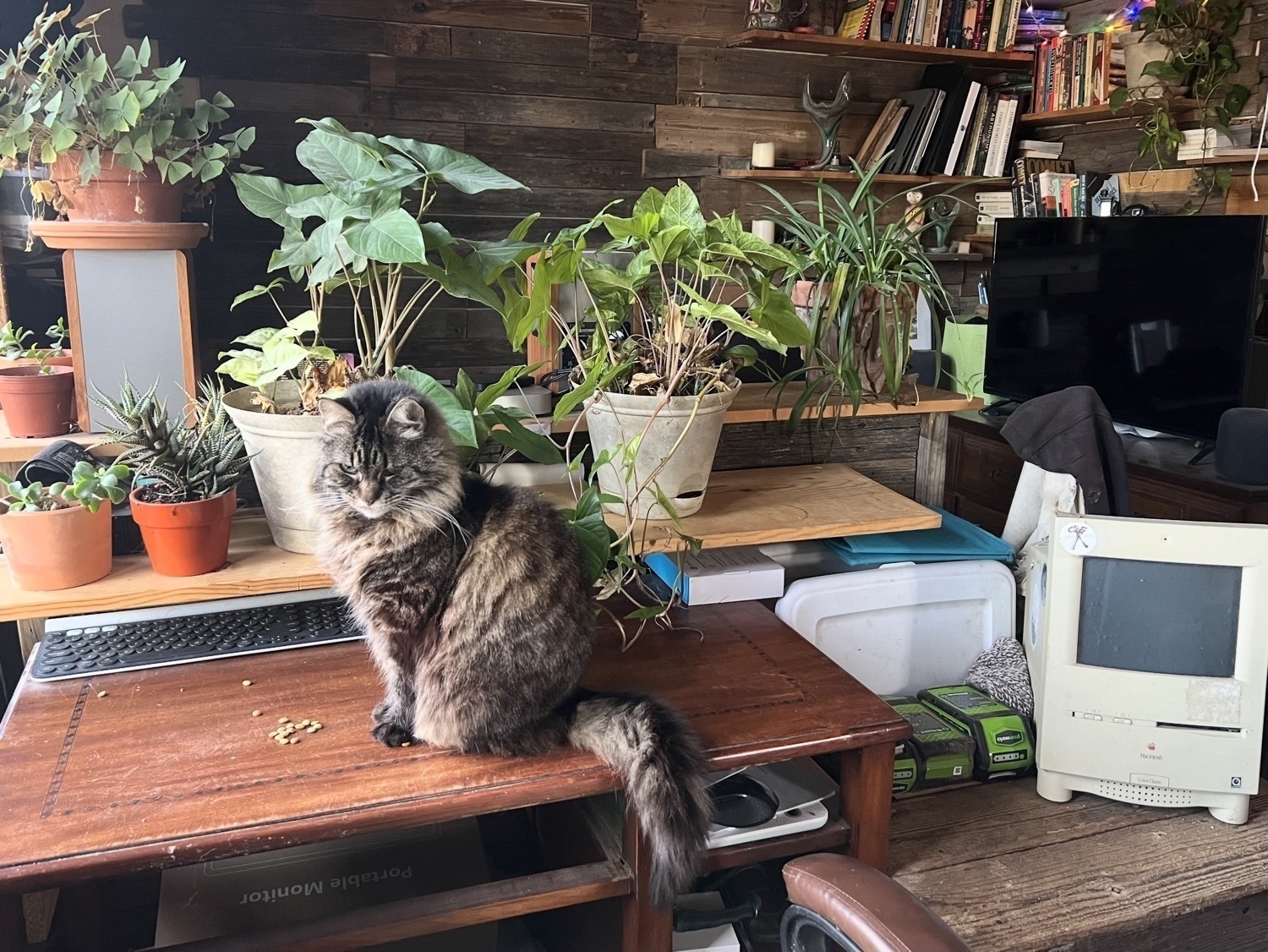
With these changes my small desk has more plants around it and is Rosie's dog-proof feeding area. The Mac Mini that is my file server/iPad back-up is in the same place and can be used with the monitor in its new location. The Mac Mini sits on the shelf/mini-wall between my desk and futon. My whole set-up is a bit weird but I attribute that to the fact that it's a one-room tiny house. It's nice though to walk into the cabin and see plants rather than a computer monitor.

 Some amazing iPad hardware is coming from Apple soon but I intend to stick with the M1 iPad as it works very well for what I need. It's only 3 years old this spring. It will likely need a new battery later this year.
Some amazing iPad hardware is coming from Apple soon but I intend to stick with the M1 iPad as it works very well for what I need. It's only 3 years old this spring. It will likely need a new battery later this year.


Over the past year I’ve enjoyed my various and ongoing configuration experiments. Just yesterday I modified my lap stand so that I can easily center my trackpad below the keyboard. By adding two small sideboards it’s now a recessed trackpad. Works perfectly and there’s plenty of room for the mouse to the side. In use I keep a pillow case on top for comfort.
Between this stand arrangement and having the adjustable shelf-clamped stand I have a variety of choices. A side benefit of this regular experimentation is that my set-up is fun and never feels stagnant.
My iPad Mini 5 and iPhone 13 both continue to work well and I expect to get at least another 3 to 5 years from both. The responsible thing is to use all of this hardware as long as I'm able and that's the plan. I want to appreciate not just the resources each device embodies but also to appreciate a kind of connection that comes with using a tool for a while. I expect I'll be able to get another year from my Appe Watch 4.
Among tech enthusiasts it seems fairly common these days to trade up to the latest, greatest fairly often. And so these valuable, powerful computers are being treated like disposable goods. Really, it's something that only a minority of the wealthiest and most privileged of humans can do and it's irresponsible. But also, it doesn't allow much room for the nostalgia that comes with long-term use. My 9+ years old iPad Air 2 still works and is put to use to run the DarkNoise app and occasionally for photo slide shows.
All that to say that I've been very happy with the over-abundance of computer/tech hardware that I have.
Image of one corner of the interior of my tiny house, 2024-01-03.

My current favorite iPad set-up, the work-around-the-cat configuration. My futon, placed on the floor with shelves on both sides in easy reach. iPad is snug in adjustable stand clamped to shelf and floats above pillows in my lap. Rosie is about to take the place of the keyboard.
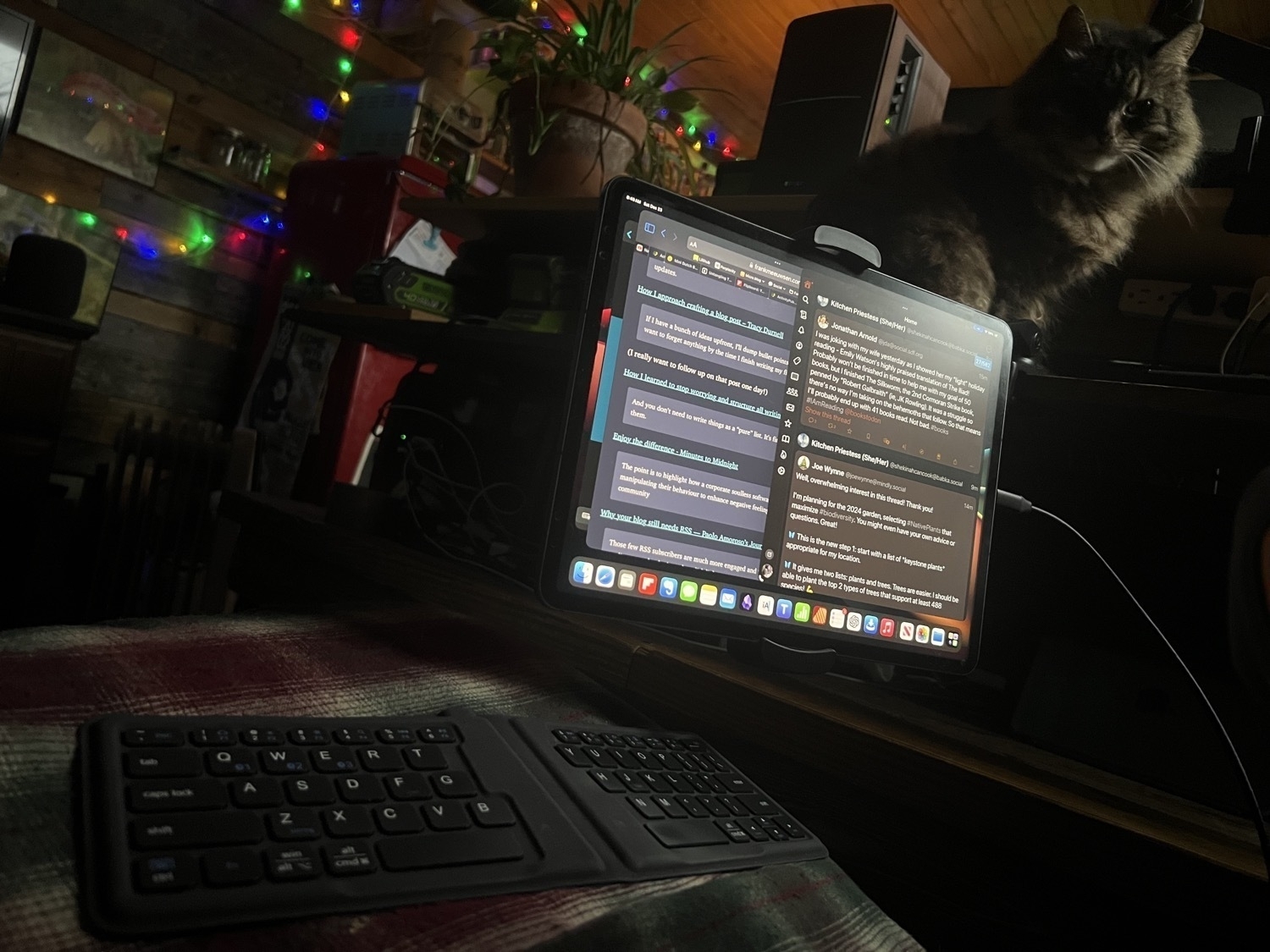
#Caturday #iPad
Apple's machine learning feels like magic
Over the past year one of the tech stories that I've seen pop up numerous times is that Apple has fallen behind on AI. The general idea being that AI is now to be measured in terms of ChatGBT which has come to represent AI. And, according to this narrative, it follows that since Apple has not produced a similar offering it is behind.
It's a convenient narrative to fall into but it indicates a lack of awareness of what Apple has been doing over the past several years with machine learning. And yes, Apple uses the term machine learning rather than AI. And Apple's offering does not come in the form of a chatbot but rather as a myriad of features to be found throughout its operating systems.
An example that prompted me to start this post. Just moments ago I began watching a video from one of my regular YouTube channels. In it Paul Beckwith is discussing a book synopsis. As he often does he zooms in on his screen and spends time on browser pages of graphs and text. He highlights text as he discusses it. Not for the first time I've wanted to open urls he is discussing. With Apple's machine learning I pause the video, tap/click the url that is visible on the screen in the video:
 The url field is pretty small. A pencil is best to select. I not, a trackpad/mouse with cursor also works well the select. In either case a pop-up menu is presented for me to open the url. This is all via Apple's text recognition that now works on any image or paused video.
The url field is pretty small. A pencil is best to select. I not, a trackpad/mouse with cursor also works well the select. In either case a pop-up menu is presented for me to open the url. This is all via Apple's text recognition that now works on any image or paused video.
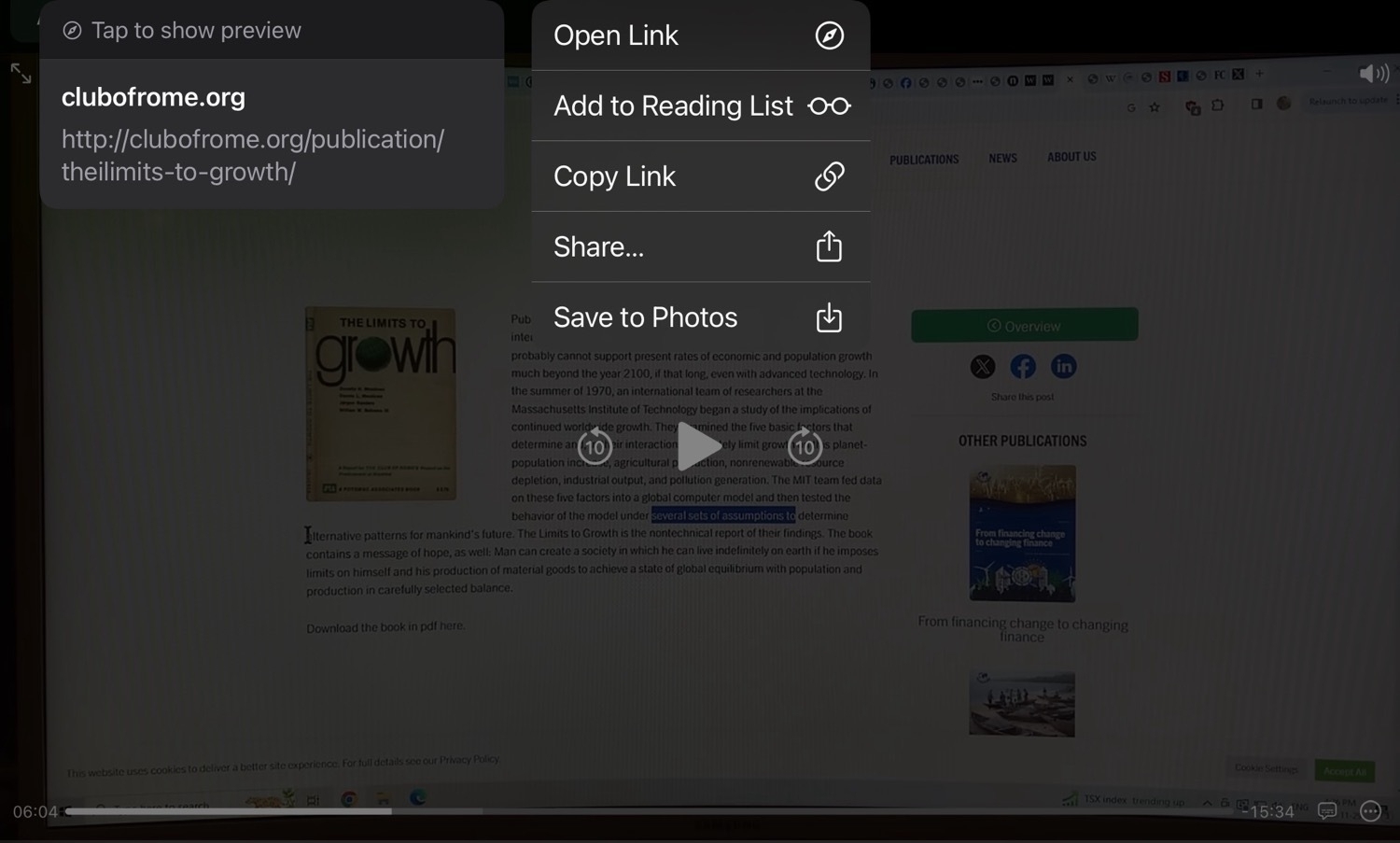
Not all AI looks like a chatbot! This machine learning feature saves me a great deal of time and is a feature I use several times a week.
Another fun and useful example is Photos' machine learning ID feature. Animals, insects, trees, flowers, food items and more. When viewing an image swipe down to get the info panel. If the app recognizes something you'll see a couple of little stars next to the circle i or it will have a tiny little overlay indicating some sort of ID. If it's a bug you'll see a little bug overlay. If it's a plant you'll see a leaf. tap the circle and you'll see a field to tap for more information. If it's a food item you'll get suggested recipes.
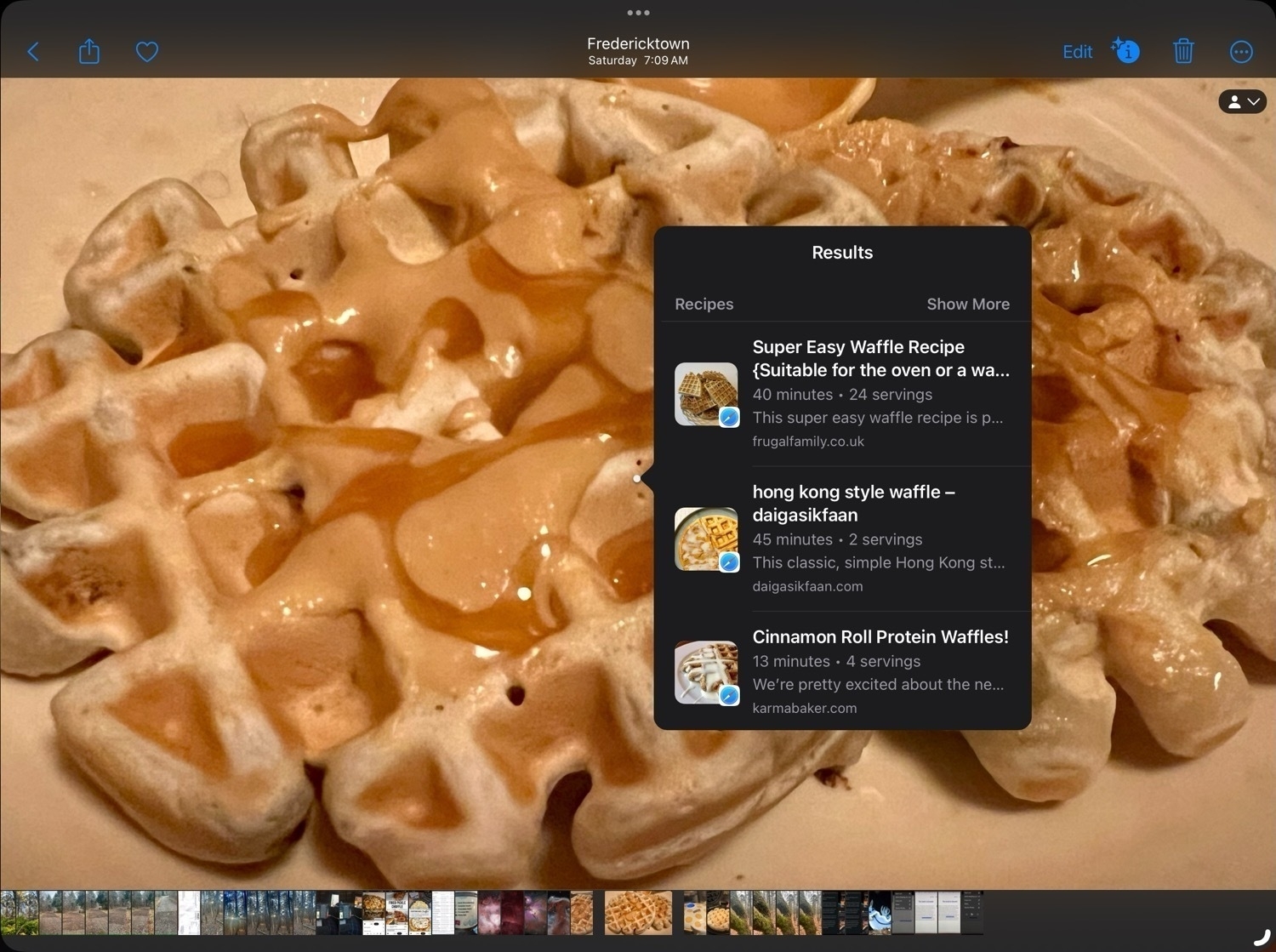
Machine learning also powers language translation throughout the system. I use the excellent Mona app for browsing Mastodon and that developer takes advantage of the feature:
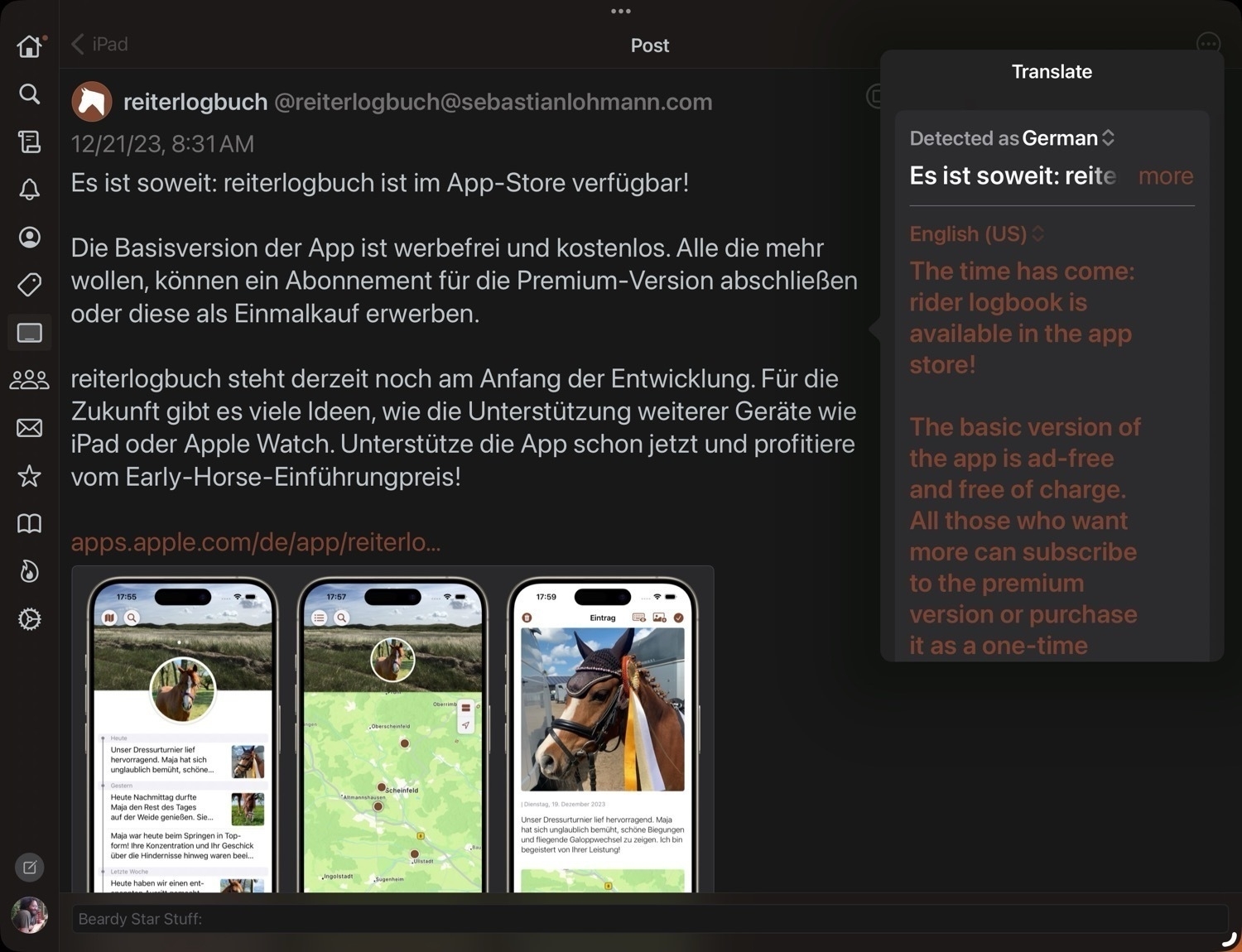
Not only does it work in text areas but I can tap into the image where foreign language is presented in a screenshot. A pop up offers to translate that text as well.
Another recent example is are the new features around scanned forms and pdf forms that don't have form fields. As of the new OS releases in September 2023 Apple devices will now auto-detect form elements from such sources allowing users to type in new data. Take a paper form, scan it and type in your field data. Dictation, voice to text, is another example. Machine learning is everywhere in the OS and the processing is largely on-device rather than cloud based.
Ars Technica has an excellent but somewhat dated article from 2020. Still an interesting read and underscores the point that Apple's been incorporating this tech into both the OS as well as in the processors for years.
Of course much more is coming and in the not too distant future we'll begin to see more obvious features and improvements that people have begun asking for. Most notable, thanks to the visibility of ChatGBT will be improvements to Siri and similar kinds of contextual interactions be they voice or text in nature.
#Apple #iPad #MachineLearning
Unexpected App surprises of 2023
Over at the Mac Power Users forums there’s a new thread about 2023 app surprises. I thought I’d also post my response here. The unexpected winners for me were Obsidian, Shortcuts, Siri, and Yoink.
I’ve recently wrote about my Obsidian experience this year but will repost the recap. I tried that Obsidan several times before, but each time decided it wasn’t for me and generally went back to a combination of iA Writer and Notes for writing, notes, and collecting random bits. This time it’s proving a bit stickier. Why different this time?
I’m thus far avoiding going crazy with Obsidian plugins. I have no desire to make this my do everything app. For me the job is for interstitial journaling, writing, blogging.
Shortcuts is less of a surprise as I’ve used it quite a bit over the past few years. But I’ve used it even more this year. Actually, I’d describe Shortcuts as a fundamental side-tool to much of what I do. I don’t really look for ways to use it so much as I more easily, naturally recognize processes that can be automated. It’s what Automator never became for me: A fairly easy to use tool for practical automations. Some automations only save me a few seconds, some save me minutes. And, like any tool, it really benefits from use and familiarity.
Siri! I know the popular opinion is that Siri as a big fail. Or at least that’s the way it’s usually discussed. I’ve always found it generally useful and the surprise this year was how much I appreciated the removal of the “Hey” part of the activation. Just a tiny word and tiny bit of friction. But a I use Siri constantly all day, every day I appreciated it immediately. Most used daily actions:
Home actions: Turning things off and on, asking the temperature of locations. Reminders: This is the only way I add things to reminders. It works perfectly almost everytime. Timers: For cooking, fairly often Fact checks and searches: Constantly on the iPad Sending texts while I’m out on walks
Yoink for clipboard management. Jason Snell recently wrote about wanting a native clipboard manager. I agree and would love Apple to add a native clipboard manager but until then Yoink works very well for me. On the M1 iPads it sits in the background monitoring the clipboard for hours everyday. Sometimes I’ll notice that it fell out of memory but that’s not often. With 8GB of memory it seems to be in a perpetual state of monitoring. Less so with an older device. As far as I know it’s the only app in this category (on the iPad/iPhone) that has this sort of background monitoring of the clipboard.
#Apple #iPad #iPadOS
A Mac shaped elephant in the room
This post came to mind as I listened to the current episode of the Rebound podcast this morning. The fellas spent the first thirty minutes discussing a variety of bugs and problems that they've been having with their Macs recently. It's something I've often thought of when Mac users critique the iPad but I've never written it down.
They don't just discuss their recent problems but ruminate a bit about the bugginess of macOS in general contrasting OS X with the Classic Mac OS pre 2000s. The specifically call out the fact that they're advanced users and the occasional difficulty of troubleshooting and the process of fixing problems that arise not from user errors but bugs. They discuss rooting around various directories normally invisible to users for cache files, etc.
I started using a Mac in 1993 with System 7.6 on a Color Classic. Though it could be buggy and often required restarts, Mac OS was a pleasure to use. I remember excitedly installing the OS X public beta and though it had its bugs and was not as snappy as Mac OS I loved it from the start. It got better. It was rock solid in terms of system uptime. A huge improvement. And it didn't take long to see the snappiness return.
22 years later users will still encounter bugs because computers are computers. Every year we get a new version of the OS, and in between, updates are released all the time to fix bugs, introduce features, and optimize. It never ends. And the OS of today is far more capable and complex than those of 22 years ago.
This brings me to iOS and iPadOS. Bugs? Yes. They are computers after all. But generally speaking, the experience of using an iPhone or iPad is far easier and safer than a Mac.
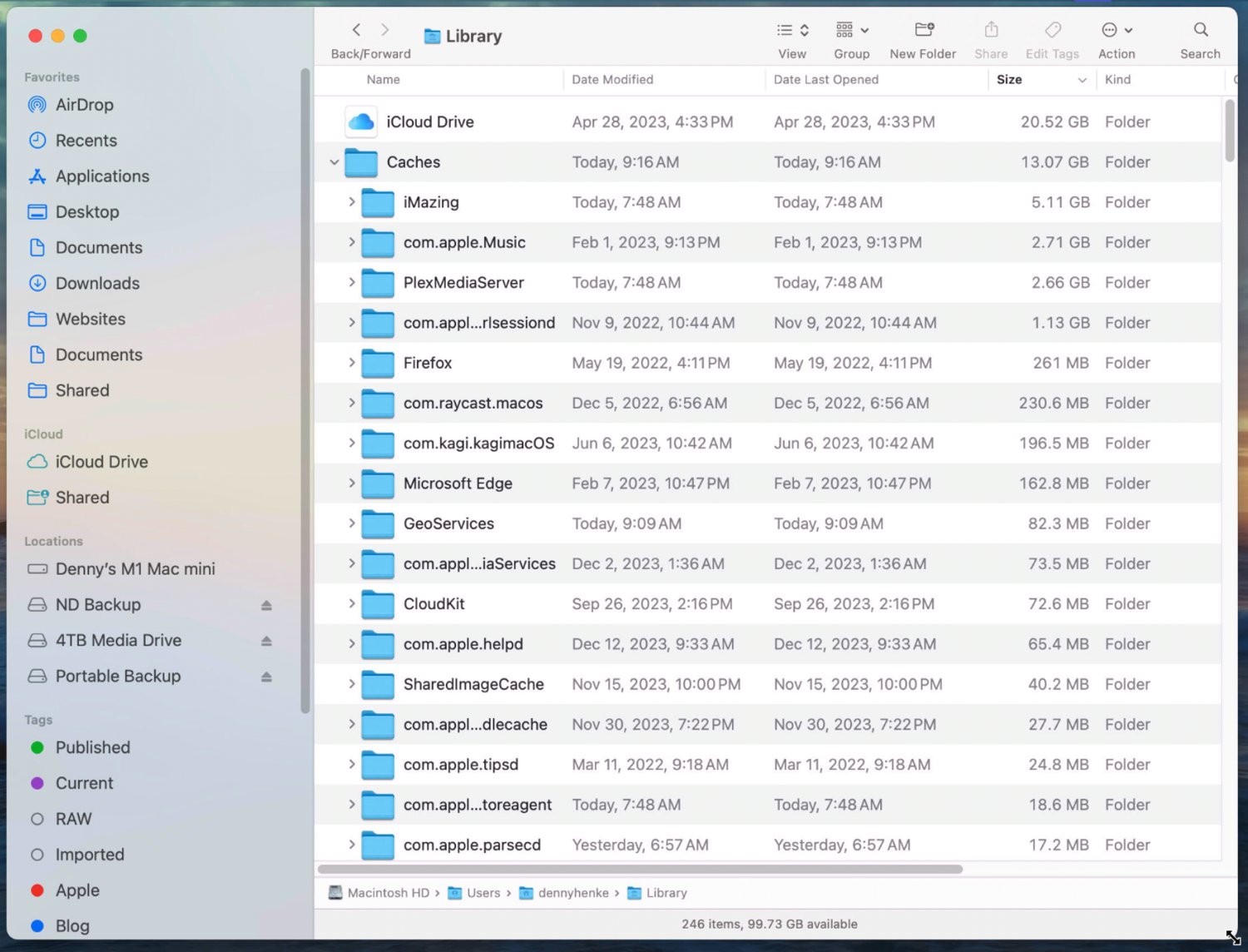
And while “power users” and pundits that prefer the Mac continue to deride iPadOS and the iPad as a “baby computer” it’s also true that iPad users do not have to waste hours upon hours digging through User>Library>Caches or User>Library>Application Support or some other directory to track down and delete files hoping to fix the problem.
My elderly parents have been using iPads for 13 years with none of the problems that come with the Mac. Same for aunts and uncles. My granny, in the last 10 years of her life was able to use her iPad to stay connected to family and reconnect with old friends thanks to the iPad. On a daily basis she emailed, checked Facebook and used Apple Messages to check in with everyone. She was able to create and manage a photo library and download games. The iPad was her first computer and she did it all with practically zero need for support.
And at the opposite age spectrum the iPad is often the first computer for many kids. The point is that the iPad is a generally safe and stable computer that requires near-zero maintenance.
And, I will add here that through slow and careful iteration, Apple has gradually built a far more capable iPadOS. The iPad Pro running iPadOS 17 is far closer to the Mac experience than any iPad before it. With a far more robust Files app, windowing, external display support and cursor, I have no problem with more complex workflows. More powerful but without the need for troubleshooting problems found on a Mac.

A photo realistic painting of the Horsehead Nebula made with Procreate on the iPad
That's a sampling of a larger list of things I do with the iPad. For my work, hobbies and general needs I've found that the iPad is the computer I need and want. I can enjoy doing the work without the time spent trouble-shooting problems and bugs I didn't ask for.
I'm happy we have choices. I've happily made mine and am content. I expect in the coming year with new iPad hardware on the way we'll continue to hear from frustrated pundits about how iPadOS is still too limited to get anything done. No, it's not open the way a Mac is. Yes, it's still missing some features and apps have to be installed via the App Store. But nor does it have the headache inducing, time-suck problems that the Mac often brings with it. No doubt, there are users that will still need one of the more open operating systems but they'll also need to spend more time doing maintenance. Some even enjoy that stuff. I certainly did. Past tense.
My unsolicited advice:
If the iPad can do all the things you need to do, I'll reiterate, accept that it is similar but different and will require that you spend time getting comfortable with the differences. In most ways, it is very near to a Mac experience. The Files app is a good example. Very similar but not exact.
If you're coming from a Mac you're used to a big screen so, GET THE BIG SCREEN if you want to do computery things. Also, consider connecting to an external display.
Last, if this is just a performative stunt to re-write the same story already written a thousand times, just spare us the click-bait waste of time and stick with your Mac. Thanks in advance!
Experimenting with a 15" monitor as my display while cleaning up a transcript for our local library oral history project. Watching MacBreak Weekly on the iPad off to the side.
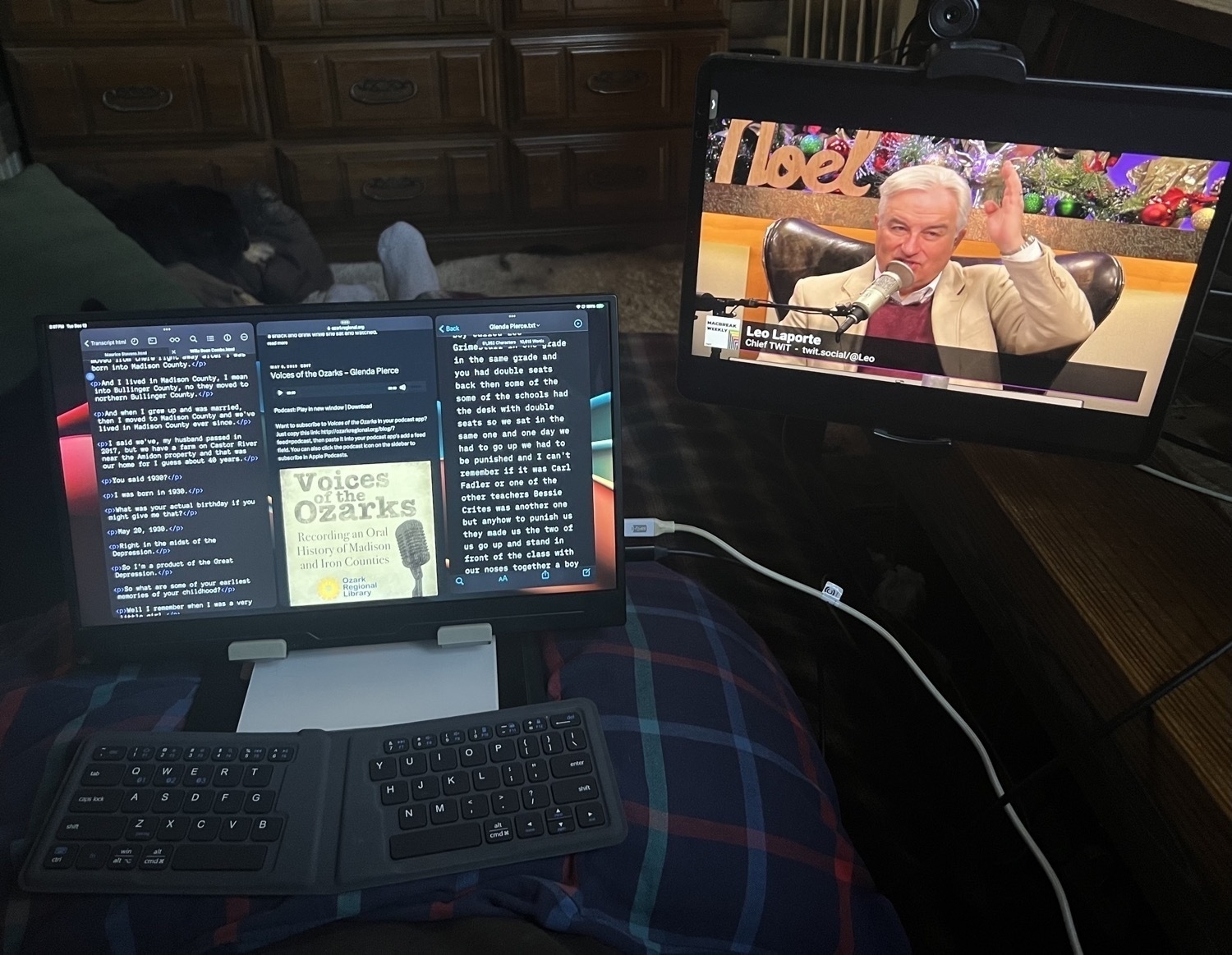
A Day in the Life of Working with an iPad
I've had a few interesting workdays recently that I thought would be worth sharing in terms of highlighting what's possible with an iPad. Before I dig in, I'll mention that I use the 12.9" M1 iPad Pro with 8GB of memory. For me the largest screen is absolutely necessary for more complicated tasks. Even the 13" (I'm just going to refer to it as 13") sometimes feels too small at which point I now have the option of connecting to an additional screen.
I mention this in part because lately there's speculation about the 2024 iPads and along with that quite a few folks have shared that they are still happy with their 2018 iPad Pro because it's all they've needed. Sometimes these sorts of statements are praise of how long the iPad hardware lasts which I agree with and am happy about. These devices are resource intensive and should be used as long as possible.
Some posts have a different tone which implies that iPadOS is too limited so they haven't bothered updating because it's not a device they rely upon or need. This post is, in part, to highlight what the M1 or M2 models are capable of with the additional memory and iPadOS 17.
Here's the run-down on the previous five days' work and how I got it done with the iPad. The overview:
Monday's task, the questionnaire, was done by end of day and I used Affinity Publisher. It was a relatively straight forward task that was finished in a couple hours. No big deal.
Tuesday is where it starts to gets more interesting. The day started with the library meeting and then the email from client ready to start their newsletter. The newsletter took priority for the afternoon as it's on a deadline.
The client shares the files via Dropbox, a folder of images and a basic pdf with the text content and any directions. Afternoon spent in Affinity Publisher. I bounce back and forth between Publisher and the pdf document opened in Files to copy paste text. I use Stage Manager with Publisher taking up almost the full screen. Files/PDF is just behind for quick access. I get this done in a few hours hours. Again, a fairly easy to manage task.
Then it's on to the Library project. I use Safari to login to Omeka, the CMS we use for the library's local history website. I've not used it in awhile so I spend an hour reacquainting myself and checking for any changes made by the other user that inputs data.
Before I go any further, a brief description of the Library project because I think it's a cool project worth sharing. In 2019 we recorded and published 19 oral history interviews. I was a co-interviewer. Each interview was 60 to 90 minutes and was recorded on a standard 2018 iPad with a USB mic. I Used Ferrite on my iPad to do light editing to remove audio gaps and added some intro/outro music that I made in Garage Band. I'd then use iA Writer to write an extended synopsis/abbreviated transcript with highlights. The transcript, mp3 and a photo of the interviewee were published to the Library's WordPress blog which was used as the feed for our podcast in Apple's directory. The interviews were paused at the end of 2019. The arrival of Covid in early 2020 put the project on an indefinite hold as the interviews were done in person and the interviewees were primarily elderly, often exceeding 75 years.
In early 2023 the Library decided to resume the project but with the intent of adding new interviews to the Omeka CMS that was set-up to document local history. I did the initial, basic set-up in 2020 but it has largely been unused since. The first task is to add the 2019 interview audio, images, transcripts to this Omeka site. Then to continue adding material, largely consisting of the resumed oral history recordings set to resume in 2024.
I'd initially planned to spend a couple weeks running the audio files through the Aiko app on the iPad to generate the full transcripts and then add these and the audio to the Omeka site.
I started the process on Wednesday afternoon. A 60 minute interview takes 10 to 15 minutes to transcribe into text. I did 9 or so and saved the files to a folder in iA Writer. Then I spent the evening using Safari to create entries for each interview in Omeka, adding an interviewee image, text and mp3 files along with various fields of metadata. It's fairly time consuming as Omeka is designed as a CMS for historical/museum content with each record added along with many potential types of metadata. The CMS works very well in Safari on the iPad though so no problems doing it.
I spent much of Thursday afternoon and evening finishing the task of processing the remaining mp3 files with Aiko then, again, creating entries with corresponding image, text and audio files. Happily way ahead of schedule and I learned more details about using Omeka. The CMS allows for two primary ways to display records to the public: Collections and Exhibits.
I started by adding the individual interviews to a new oral history collection. I could have stopped with that but it's not the most pleasant way to browse content. It's just a list of the individual items, in this case, interview records. Each of those records displays metadata and links to view the txt transcript or an embedded media player to listen to the interview. It's basically an informational, academic database.
The better way to present is via what Omeka calls an exhibit. I spent the remainder of Thursday setting up such an exhibit which begins with an easy to read introduction that links to the individual interviews pages that are designed like a more typical web page. Each page consists of the full transcript with an image of the interviewee and the media player in the top left of each page.
In setting up the first page I found that, not surprisingly, pasting the plain text into the CMS text editor resulted in very unfriendly formatting. Instead I used iA writer to export each plain txt file into html which I saved into a folder in Textastic. I'd open these in Textastic, copy the html then hop over to Safari, create a page for the interview, paste in the html, then attach the associated mp3 and image of the interviewee. Save and move on to the next.
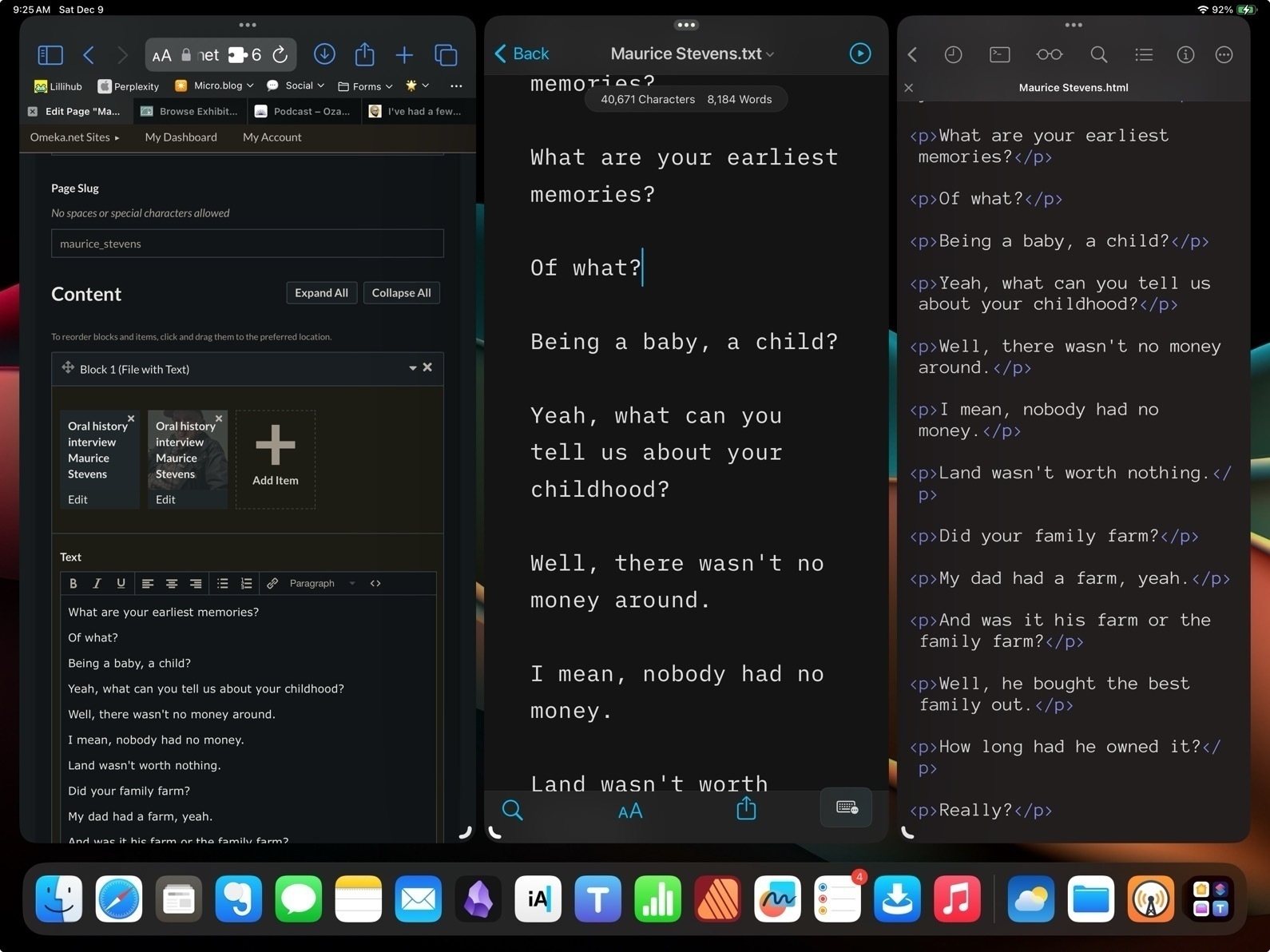
Using Stage Manager on the the 13" iPad it was easy to arrange a Safari window along side of iA Writer and Textastic. This could also be done using Split Screen windows and a slide over but it would feel a bit more cramped with one window covering another.
This is exactly the sort of day-to-day busy work that really is improved with Stage Manager on larger screen iPad Pro, on an iPad that accommodates multi-tasking with more windows at a time. In other words, an iPad that more closely resembles the experience of using a Mac. And I'll add that the 8GB of memory on the base M1 iPad Pro does improve the multitasking experience especially when as the number of apps being used increases.
This is the type of more complicated workflow that frustrates users on older or smaller iPads with less memory and less working room. Even today, trying to accomplish this with Stage Manager on a smaller screen would be very frustrating for me. I see people all the time posting that their 11" iPad Pro sits unused or isn't good for "real work". I'd guess the same folks, if handed an 11" screened Mac, would also quickly grow frustrated. The nature of a small screen on any computer is less space to work with.
In my day-to-day work with an iPad I've found touch and gesture based computing to be a real pleasure. And with year-to-year improvements of iPadOS like Stage Manager and pointer support that's only grown. But I've come to think that for anyone intending to replace a Mac the 13" is likely to be the right size.
It seems likely that in 2024 we're going to see new iPad hardware with some big improvements and I don't doubt that with those new releases will come months of complaints from pundits that the iPad is still an iPad, that it's held back by the OS. To that I would say the iPad is not the Mac, it's a touch screen computer. Use it as it's meant to be used and if it's your intent to replace a Mac get the larger screen version.
Apple Pundit Dick Moves
Discussing a trick he learned with the multi selection of tabs on a Mac browser John Gruber feels the weird need to beat-up on the iPad:
This trick does not work in Safari on iPadOS, because iPads are baby computers where you can’t select more than one thing at a time.
He got it wrong but the big boy issued a correction:
Update: In a reply on Threads, Jay Robinson points out (and includes a nice screencast) that you can select multiple Safari tabs on iPad with multitouch. Drag one tab out of the tab bar, then, while keeping the drag active with one finger, use another finger to tap additional tabs to add them to the collection of tabs being dragged.
But then he gets it wrong again and, because he’s such a cool guy, offers another snide comment:
But: all you can seemingly do with such a collection of dragged tabs is move them to another area in the current Safari window, or drop them as URLs into another app, like a message in Mail or Apple Notes.
This is incorrect. You can do more with these tabs, keep reading.
You can drag a single tab in iPad Safari to the edge of the screen to move it to a new split screen window, but if you have more than one tab in the drag collection, you can’t do that.
The way to do it: Drag a tab into a new window or Command+Option+N to make a new window. Then multitouch to select the tabs you want to move, drag over to the top tab bar area of the 2nd Safari window. You’ll see the little indicator to drop your tabs to add them to this second Safari window.
It’s not exactly the same as the maneuver on the Mac but it works just as well.
Nor can you take group actions on the collection of tabs, like closing them all at once, or closing all tabs in the window other than the selected ones, like you can with the multiple-tab-selection feature in the big-boy Safari on MacOS.
Okay, um, but if you just moved all these tabs to a new window and want to close the other window all you have to do is select it’s little 3-dot multitasking widget and close it. Honestly, is that so difficult?
I’m going to just file this under Dick Moves by Apple Pundits.
Experiments with iPad Set-ups
My ongoing experimentation with iPad set-ups continues. A couple of months ago while browsing the web I happened upon a new-to-me concept, the cyberdeck. The idea is to build modular, hacked-together computers that are semi portable. I spent a few hours obsessing over images that presented something very close to what I've been wanting for my iPad set-up for quite awhile.
At its core a set-up that raises the iPad/screen to eye level, semi-portable, stable, and a place to store/use a swap-able keyboard.
I've been using this stand for a couple of months now. It's the second stand of this style that I've bought. The other one purchased a couple years ago is now being used to hold a portable 15" screen. This current stand is a bit heavier, especially the base, and even more stable. A couple of notes about the stand and then I'll get into the purpose for adding the cardboard base.

Editing to note that since original post the hacky cardboard component has been replaced with plywood. Still a bit rough but okay for a prototype. 🤓 Images below depict the original cardboard version.
Now, why clutter it up with the addition of the ugly, hacky cardboard? In short, the cardboard is a cheap, easy way to experiment and improve the function of the stand. I often work from my futon with a pillow or two in my lap. I'm more likely to be working this way than I am to be at a desk. While this stand is very stable when sitting on a desk, the metal base is too small to be stable on a pillow which means using some sort of lap desk. In the past I've always used a plank of wood as my improvised lap desk and it works very well. I'll still do that when I need access to my trackpad or mouse. But most lap desks, be they the purchased variety with cushion attached to a thin board or my improvised wood planks are quite a bit heavier and more unwieldy to move. And though the stand is stable on the lap desk sitting in my lap, when I need to get-up I do have to be careful that the stand with the 13" iPad Pro doesn't tip over as I sit on the shelf next to my futon.
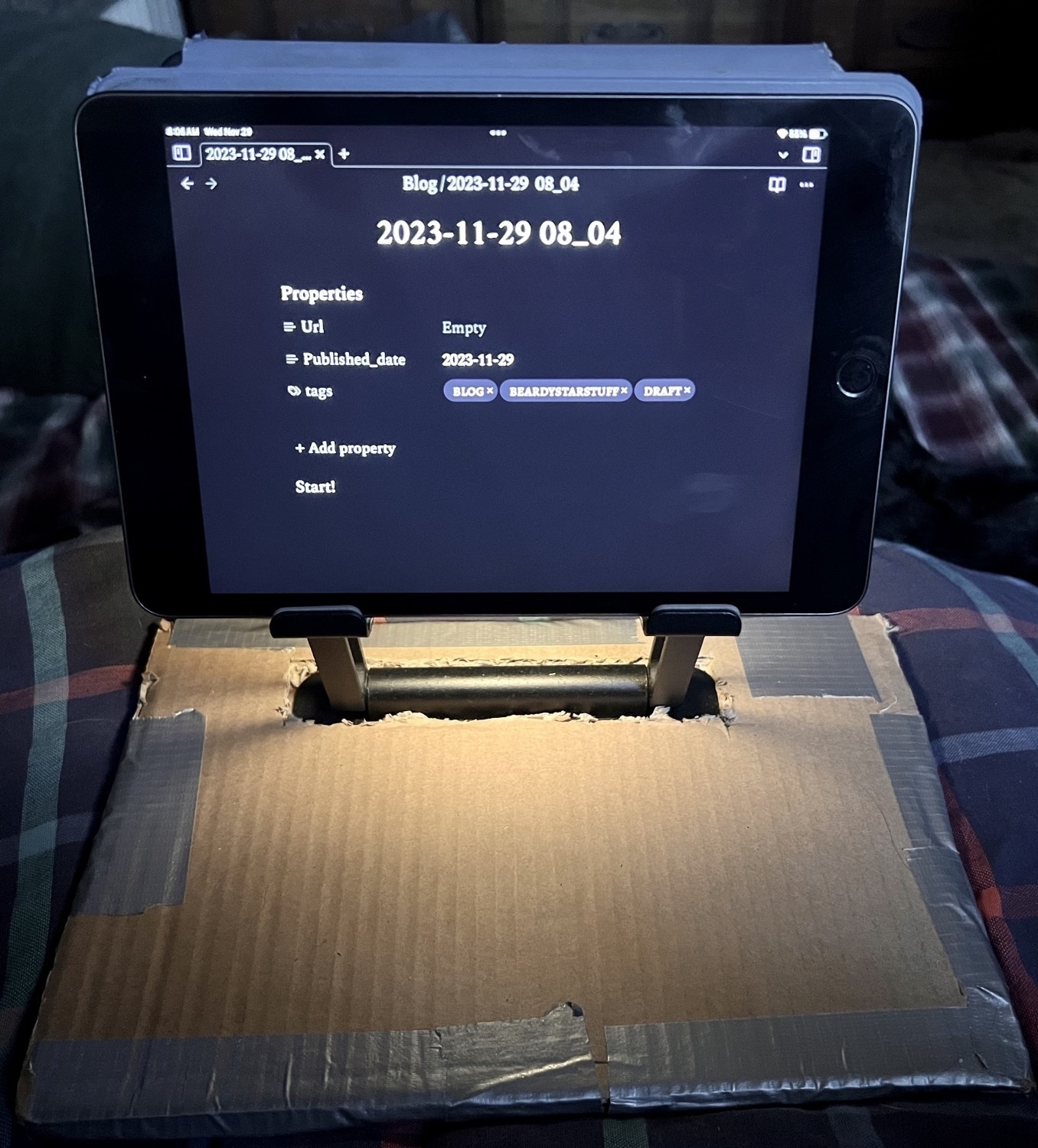
Thanks to the weight of the inserted metal base and the larger surface area of the cardboard, I now have something that is stable on cushy, soft surfaces like pillows. It won't ever tip over unless I intentionally flip it. I've got two pieces of heavy-duty cardboard taped together for a very rigid, sturdy base. I cut a slot in the top piece of cardboard to insert the metal base up to the hinge and between the two layers of cardboard. In addition to the stability it provides its larger size also means a better placement for the keyboard. The stand base is very snug in between the layers of cardboard. When I need to get up or move I can easily move the stand, iPad and keyboard by grabbing the cardboard or the metal arms of the stand. Unlike the stand sitting on a lap desk, this feels like I'm moving one, integrated piece similar to a laptop or the iPad attached to the Magic Keyboard.

The last bit that makes this work well is having a way to attach the iPad to the stand rather than just having it resting on the brackets. The stand is metal and when I'm using the iPad mini I just use Apple's folio cover folded behind the iPad. The magnets of the folio stick firmly to the stand so the iPad isn't going anywhere. With the larger iPad Pro I have the Moft float stand. It's attached magnetically to the Moft case and I just fold it down over the back of the metal stand. It's not going anywhere.
So, it's all a bit hacky but some free cardboard and duct tape make for a big improvement. I may well try a larger version next to accommodate use of a mouse or trackpad. For the moment it's easy enough to just use my wood plank lap desk when I need the extra pointer device.
Obsidian and Interstitial Journaling
It’s only been a couple weeks since I decided to give Obsidian yet another try and yes, this is going to work out. I’m so glad I decided to give it a try again. A few brief thoughts too about interstitial journaling.
First, my primary use of any markdown/text app is for writing blog posts. In this regard Obsidian is generally on par with any other markdown editor and so it’s easy to just copy my archive over. That’s the beauty of working from folders of files. I duplicated and tweaked my previous Shortcuts for quickly creating new posts from the Home Screen or for link blogging from a web page that now save to my Obsidian folders.
As for journaling, I’ve only ever been irregular at that effort. Obsidian has the daily note feature to help the process along so I took a look at various templates in the hopes that perhaps I’d find one that might help in the process. After a few days I found it wasn’t quite what I wanted. As I browsed around I hit upon “interstitial journaling”. My first thought was, no, not for me.
If you’re not familiar, the basic concept is to just record a timestamped entry when you’re between tasks. Note what you’ve finished, what you might work on next or if you’re taking a break. A sort of running commentary on the day but geared towards productivity. But I wasn’t looking for a productivity hack or anything focused on that. I tend to do fine getting work tasks done without any additional tools or apps. I’d rather my journaling be a bit more open. But something about frequent, time-stamped writing appealed to me. The structure isn’t topical, it’s not definite or set. I’m viewing it as a tool for simple self awareness and as an opportunity to note thoughts and activities as they seem worth noting.
A week in and I have to say that I’m really digging it. I set aside any desire to focus on some sort of constant productivity/task journal and have simply used it to check in. The time stamping pulls me in, I honestly don’t know why. But I do know that I’m writing more as a result. Also worth mentioning, there’s a behavioral phenomena called the Hawthorne effect that several folks have mentioned. The idea being that people “modify an aspect of their behavior in response to their awareness of being observed.” The idea in relation to interstitial journaling is that as one starts paying attention to the moments of a day with the added intent of recording those moments, a kind of self awareness sets in.
I suppose in a round-about way I am, in fact, being more “productive” but frankly, I’m just not fond of all of the nerd focus on productivity. I’d much rather think of it in terms of cultivating self awareness. Regardless of the framing, I’m finding it enjoyable and useful. And, unexpectedly, I feel like my days are longer and almost more meaningful as a result of the increased focus on my daily activity.
It’s worth noting, that most of what I’m doing with Obsidian I could have accomplished with iA Writer or other markdown editor. It’s a strange thing really but it’s a fairly small design detail that partly served to prompt my look back to Obsidian. I wanted to be able to more easily navigate and see all my files in folders at the same time. Most markdown editors have a sidebar file browser that functions as a singular column list of files. It makes for a lot of clicking or tapping to navigate. Obsidian offers disclosure triangles and it just feels easier and faster to view the contents of multiple folders at once.
That said, Obsidian is extendable via plugins so it does actually do quite a lot beyond a standard text editor. But out of the box it can be used in a more standard way. As I poke and prod I expect I’ll share a bit about some of the more advanced features.
The Apple Update cycle
Seeing recent news on Apple slowing work on next OS versions to bug fix current OS. Even better, slow release cycle of everything. Do we really need new iPhones every 12 months? New OS every 12 months?
We can recalibrate expectations for new stuff. Slow down. Shift priorities.
Predictably Apple’s line-up of Macs continues to be confused and overly complex. I mean, jeesh, now we have M1, M2 and M3 Macs not to mention some of those are Pro, Max and Ultra. Just so confusing.
Who needs all these choices? Ridiculous.
I hope all the podcasters/pundits can make sense of this mess.
A note: This post started as reply to Jason's excellent post about the iPad being his computer again. I decided to turn my reply into a blog post instead.
In his post Jason focuses on three key attributes of the iPad that he feels are important: Simplicity, familiarity, and flexibility. Though I agree with those points I wanted to focus on flexibility as that's what I find most draws me to the iPad. In online discussion the iPad is often compared to laptops, usually Mac laptops. This makes sense given that a tablet is thought of as a mobile device. But as Jason points out, attach an iPad to an external display, keyboard, trackpad or mouse and it starts to feel like a desktop. Add a hub and a couple of attached drives for a more complete desktop replacement as needed.

For the past few days I've been using the iPad in the Twelve South HoverBar Duo clamped to my little wooden lap desk. Still very portable in my house but not in the way a laptop is. This wouldn't be a solution for a coffee shop, but in-house, it's excellent! I can sit at my desk with it or I can recline back in a chair or couch. The HoverBar Duo lets me raise, lower, swivel or move it closer or further away. Far more options than I'd get in a laptop configuration or even with the stand that I often use. Not only do I have more variability in position but it frees up more space for the keyboard/trackpad/mouse. Lastly, this is more stable than the iPad in a stand on the same lap desk. Back around 2004 Apple sold the G4 iMac which had the arm mounted screen. This feels like that only it's portable!

I think this modularity of the tablet as a display that contains the computer and its own power source really speaks to the strength of the iPad. Agreed with Brandon that it is something different. It absolutely is. But I consider it a better laptop than a MacBook and a better desktop than a MacMini! Better? Yes, absolutely. Because in addition to the free-form modularity of the iPad, I also have a touch screen and built in internet. In other words, in terms of hardware, there is no doubt the iPad Pro is an equally powerful computer (given the existence of the M2 Pro, Max and Ultra processors this is only true to a point) but is also the more flexible option.
Four years ago the argument that the Mac was the better, more complete computer was a stronger argument than it is today due to the limitations of iPadOS. But since then important features have been added to iPadOS. Full cursor support for trackpads and mice, a greatly improved Files app, additional windowing options with Stage Manager and, on M1 iPads, full external display support being the most notable.
No, the iPad is still not a Mac and that's for the better. macOS will always be the more complex, higher-maintenance operating system from the user perspective. But with each year iPadOS becomes more capable while retaining ease of use options for those that prefer or need simplicity. In other words, just as the hardware is more flexible, so to is iPadOS becoming more flexible. Unlike macOS, iPadOS starts with the easy to use, simple tablet experience. But for users that want a more advanced computing experience, the options are there waiting to be turned on.
The Mac lineup is so confusing!
I have concerns. Have you noticed how complicated the Mac line-up has become? It’s so perplexing. I mean, first, there’s both desktops and laptops. But it get’s worse, each of those categories is a huge mess.
On the portable side, we have three models of MacBook Air. So confusing that Apple’s keeping the older M1 Air and now we have two screen sizes of MacBook Air. As if that’s not bad enough there’s three screen sizes of MacBook Pro. It’s bananas! And don’t get me started on all these different chips! The regular M2, the M2 Pro and the M2 Max? My head is spinning. And what’s up with that 13" that still has the Touchbar, older Retina display and FaceTime camera. Somebody steady the room, I’m so disoriented.
But no, dear reader, the lunacy doesn’t stop there! The desktop lineup adds to this chaos! Four Mac desktops?! Four???? An iMac, a Mini, a Studio and a Pro. Has Cook and Company lost its collective mind?? I mean, one of these has a built in screen and still runs on the old M1. The other three don’t have monitors and come in such a range of processors that I’ll need a nap before I can even think about trying to understand.
The Mini has an M2 and an M2 Pro, the Studio has a Max and an Ultra, the Mac Pro is confusingly a Pro but has an Ultra processor. Oh my, the water is deep and I can’t keep my head above water. Somebody help me through this complex and confusing line-up!
And we haven’t even begun to grapple with the array of accessories. I can’t possibly do that in this post. It’s all so confusing.
Apple, please, this is too many choices. Please for the love of all that we hold dear, make it make sense. All we need is a simple 2x grid, let’s call it a column. In the top box you’ll offer Desktop Mac and in the bottom box you’ll offer a Laptop Mac.
Thanks Apple!